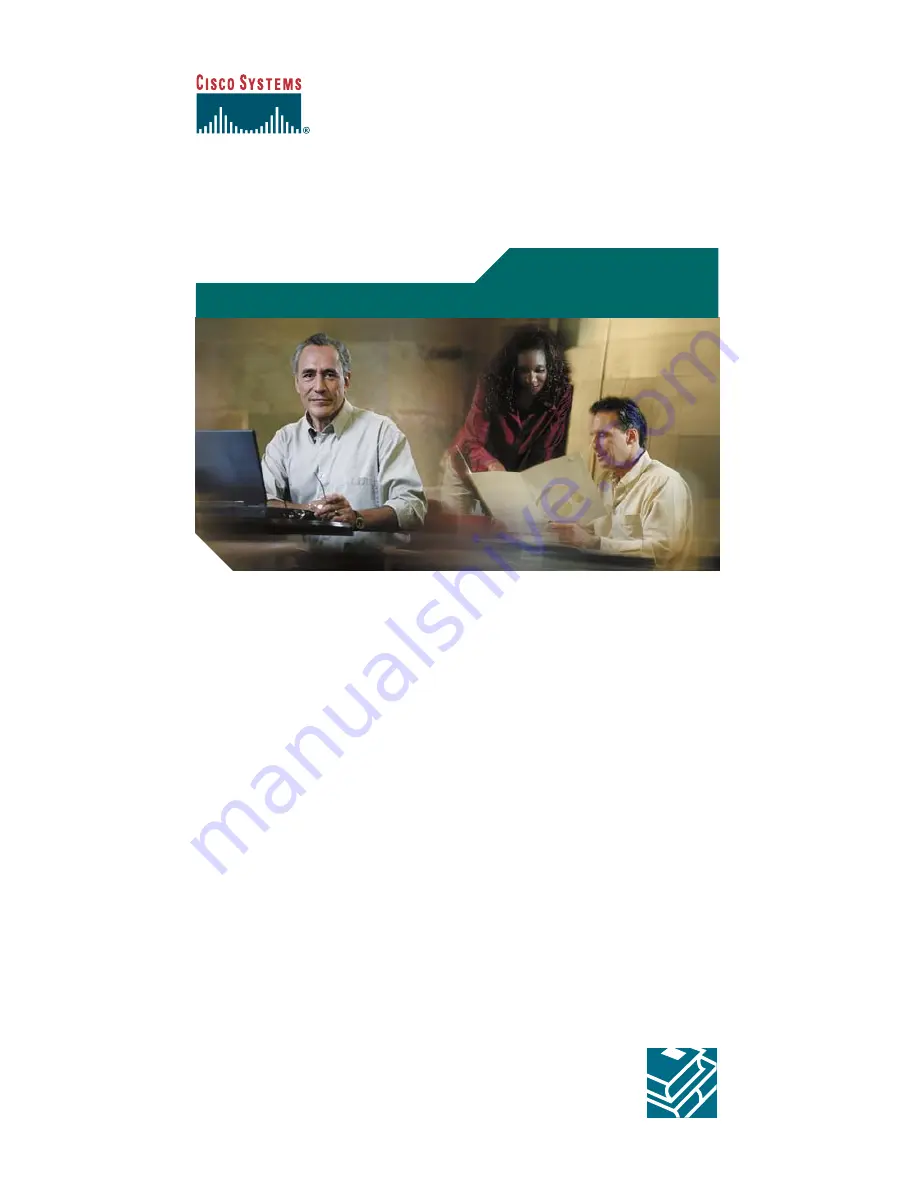
Quick Start Guide
Cisco IP Phone 7914
Expansion Module
1
Introduction to the Cisco IP Phone 7914 Expansion
Module
2
Installing the 7914 Expansion Module
3
Features
4
How to Use the 7914 Expansion Module
5
Troubleshooting
6
Technical Specifications
7
For More Information
8
Obtaining Technical Assistance


































