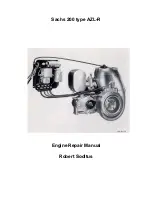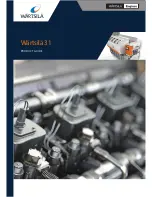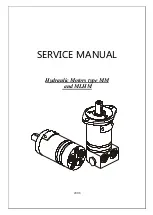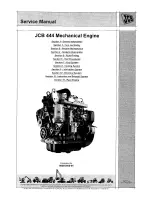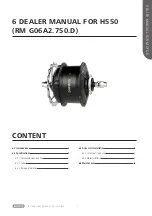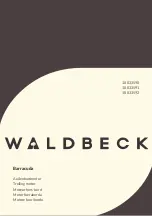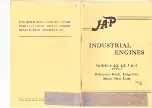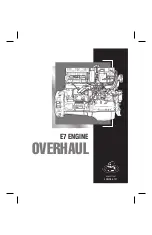Corporate Headquarters
C i s c o S y s t e m s , I n c .
1 7 0 W e s t T a s m a n D r i v e
S a n J o s e , C A 9 5 1 3 4 - 1 7 0 6
U S A
h t t p : / / w w w . c i s c o . c o m
T e l : 4 0 8
5 2 6 - 4 0 0 0
8 0 0 5 5 3 - N E T S ( 6 3 8 7 )
F a x : 4 0 8
5 2 6 - 4 1 0 0
Customer Order Number: DOC-7824-02=
Text Part Number: OL-7824-02
SCE 2000 4xGBE
Installation and Configuration Guide
Version 2.5.7
OL-7824-02