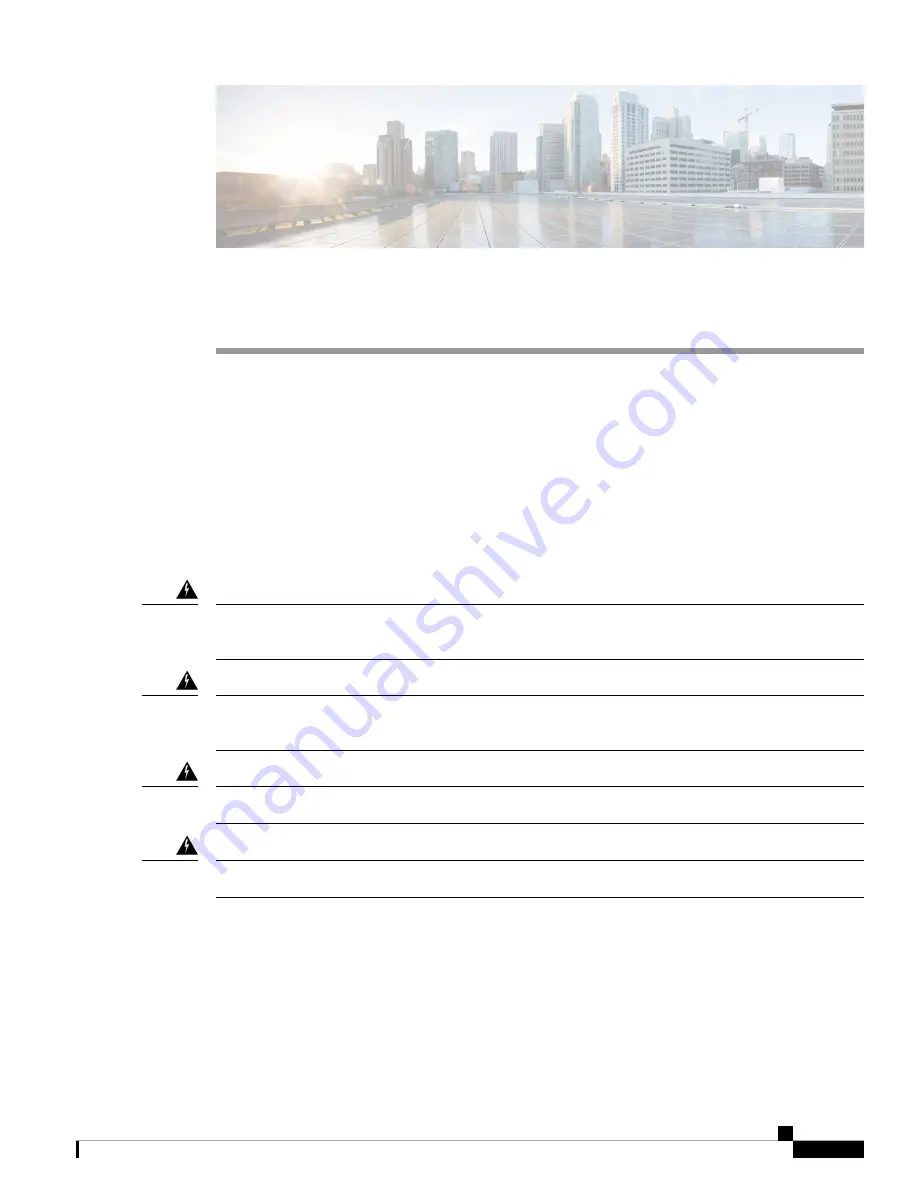
Installing the Fan Tray
•
Guidelines for Removing and Installing a Fan Tray, on page 1
•
Removing a Fan Tray, on page 1
•
Installing a Fan Tray, on page 8
•
Verifying Fan Tray Installation, on page 11
Guidelines for Removing and Installing a Fan Tray
Before removing or installing a fan tray ensure you read and follow the guidelines and safety warnings listed
here.
When removing the fan tray, keep your hands and fingers away from the spinning fan blades. Let the fan
blades completely stop before you remove the fan tray.
Statement 258
Warning
Only trained and qualified personnel should be allowed to install, replace, or service this equipment.
Statement
1030
Warning
No user-serviceable parts inside. Do not open.
Statement 1073
Warning
Installation of the equipment must comply with local and national electrical codes.
Statement 1074
Warning
Removing a Fan Tray
The following sections explain the steps to remove a fan tray in a Cisco Catalyst 9600 Series switches.
Installing the Fan Tray
1






























