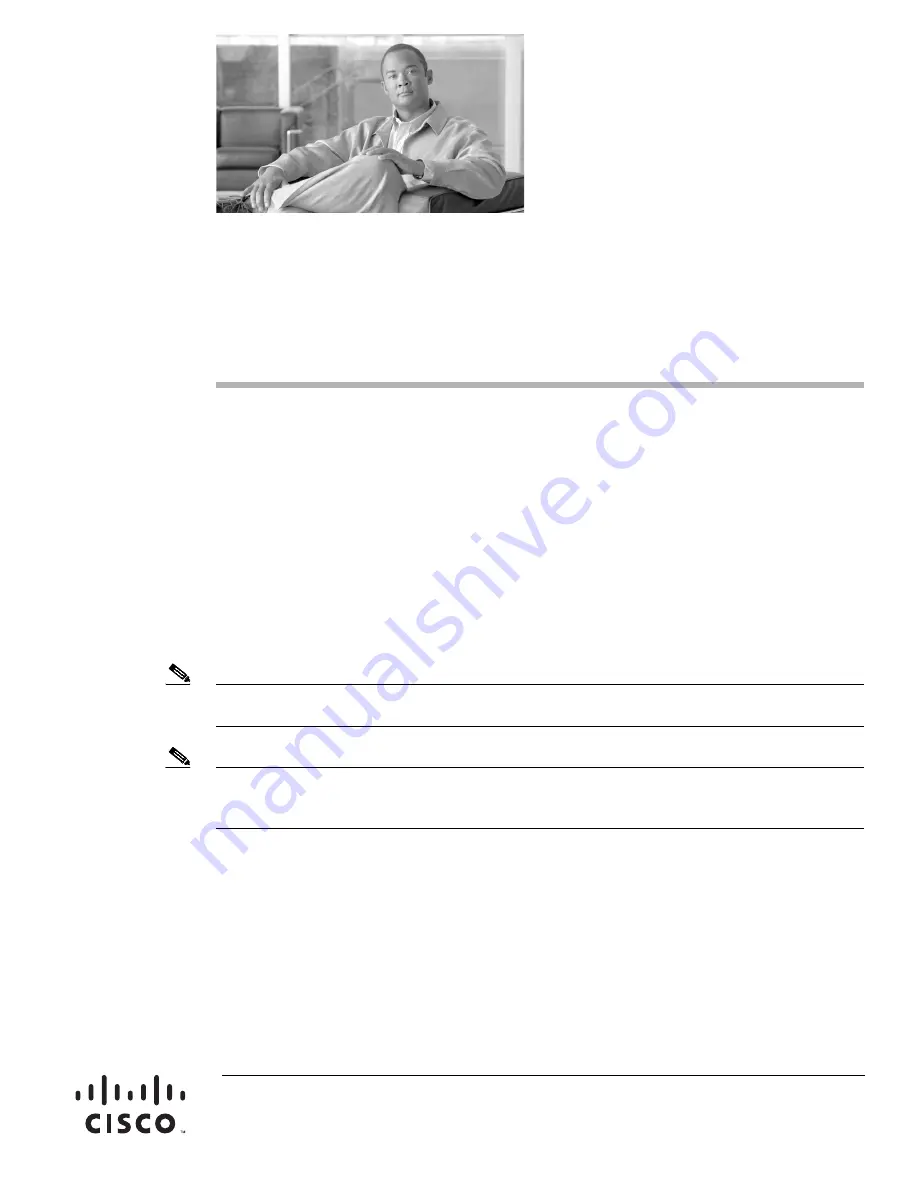
Americas Headquarters:
Cisco Systems, Inc., 170 West Tasman Drive, San Jose, CA 95134-1706 USA
Cisco Communication Media Module for
Catalyst 6500 Series Switch and Cisco 7600
Series Router Installation and Verification Note
Product Number: WS-SVC-CMM
Last Updated: March 23, 2009
This publication contains the procedures for installing and configuring the Catalyst 6500 series switch
and Cisco 7600 series router Communication Media Module (CMM). Installation and configuration
procedures are provided for the following CMM port adapters:
•
6-port T1 port adapter (WS-SVC-CMM-6T1)
•
6-port E1 port adapter (WS-SVC-CMM-6E1)
•
24-port FXS port adapter (WS-SVC-CMM-24FXS)
•
128-port ad-hoc conferencing and transcoding (ACT) port adapter (WS-SVC-CMM-ACT)
Note
Except where specifically differentiated, the term “Catalyst 6500 series switches” includes both the
Catalyst 6500 series switches and the Catalyst 6000 series switches.
Note
Throughout this publication, except where specifically differentiated, the term
supervisor engine
refers
to Supervisor Engine 1, Supervisor Engine 2, Supervisor Engine 720, and the Supervisor Engine 32.
Additionally, the term
Multilayer Switch Feature Card (MSFC)
refers to MSFC, MSFC2, and MSFC3.


































