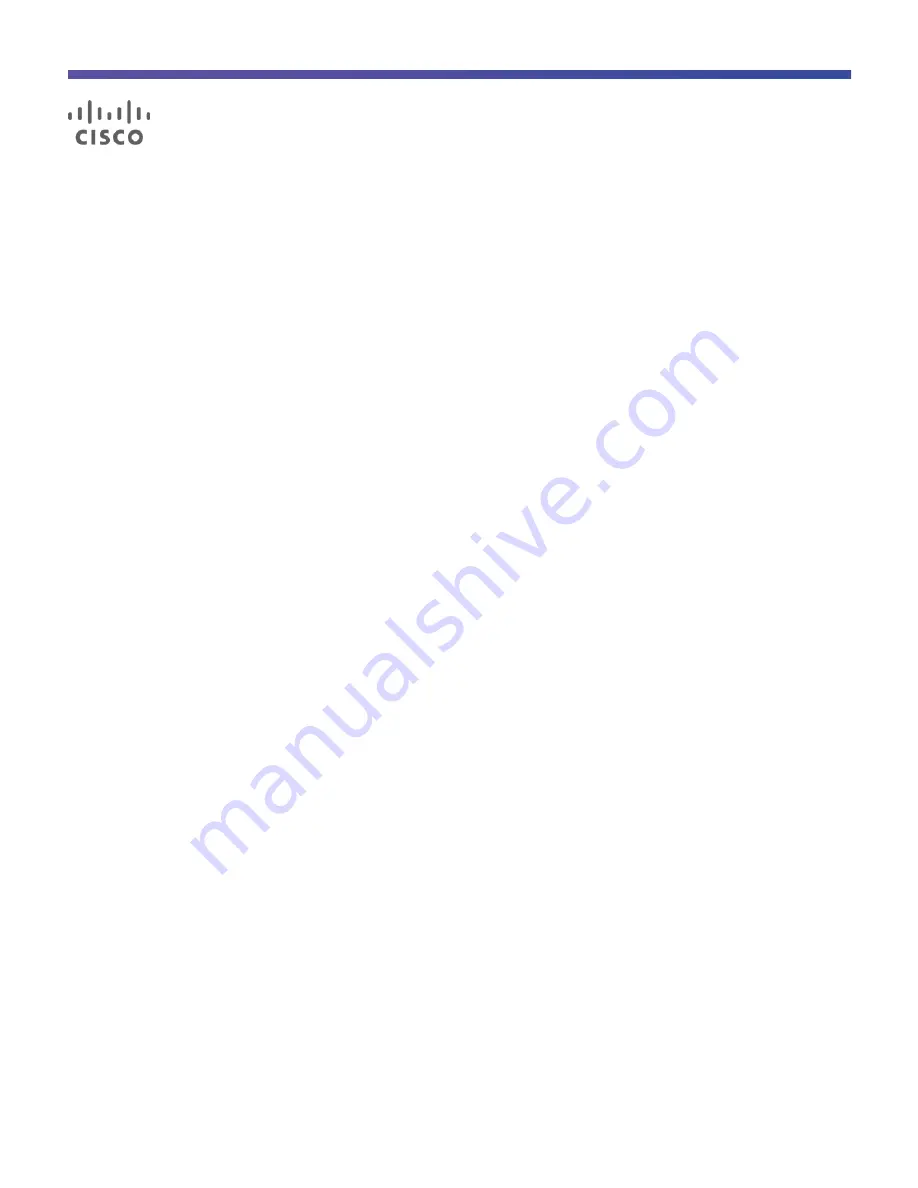
Configuration Guide
© 2017 Cisco and/or its affiliates. All rights reserved. This document is Cisco Public.
Page 1 of 146
Cisco C880 M4 Server with SAP HANA Tailored
Datacenter Integration
Design and Deploy a SAP HANA Single-Node Solution Based on Standalone
Cisco UCS C460 M4 Rack Servers with SLES for SAP 12 SP1
February 2017


































