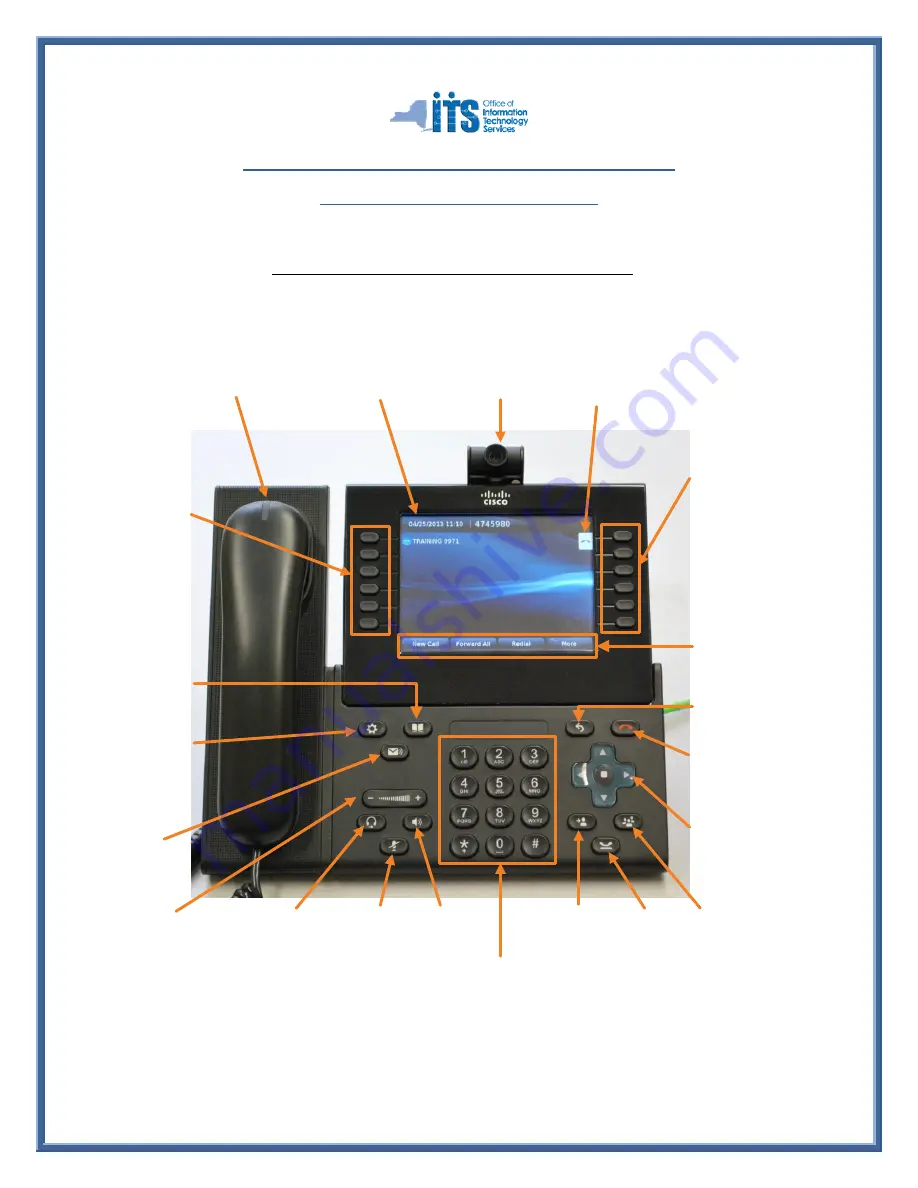
Page 1 of 4
Reference Guide for the Cisco 9900 Series Phones
(Including the 9951 and 9971 Model Phones)
`
Header Line:
Displays date &
time, Call Line ID
information, and
Phone Status.
Camera:
Turn ring to
Open / Close
(If equipped)
Voicemail:
Press to access
voicemail system
Applications Button:
Use to access call
history, preferences
and phone
information.
Volume Control:
Increase/decrease volume.
Controls handset, headset, and
speakerphone volume (off hook)
and ringer volume (on hook).
Speakerphone
On/Off
Mute
On/Off
Headset
On/Off
(If equipped)
Navigation Pad:
Provides 4-way
navigation &
“
Select
”
button
(round center).
Handset Light Strip:
Flashes to indicate an
incoming call or lights Solid
to indicate a new voicemail
message(s).
Hold
Button
Contacts Menu:
Opens/closes the
Contacts menu.
Use to access personal
and corporate
directories.
Dial Pad:
Allows you to dial phone
numbers, enter letters, and choose menu
items (by entering the item number).
Overview of a Cisco Phone - Model Depicted is a 9971:
Soft Keys:
Displays
available features and/or
actions.
(Pending model,
press button or touch
screen to use)
Conference
Button
Programmable
Feature Buttons:
Phone Line, Speed
Dial, or Calling
Features.
Pressing a line button
will display the
Session Buttons
which will show the
Active Calls for that
line.
Back Button:
Returns
to previous screen/menu.
Transfer
Button
New Call Icon:
Press Session
button / touch screen
icon
(if capable)
to
make a new call.
Release / Disconnect:
Press to end a call or an
active session.
Session Buttons:
Each corresponds to an
Active Call or Call
Function. Call info and
status icons appear in the
Session Label to the left of
the button.
Calls are displayed in order,
oldest (at the top) to
newest.
Press an Active Session
button to Answer call, or to
return to a held call.
Press an Idle Session
button to perform call
functions, such as to place
a call or view call history.
LED’s on button change to
indicate call status.






















