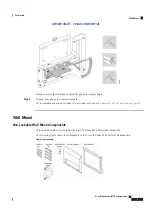Reviews:
No comments
Related manuals for 8875

SP100
Brand: Jabra Pages: 2

5000 Series
Brand: Samsung Pages: 6

3102
Brand: 3Com Pages: 3

5000 Series
Brand: Samsung Pages: 8

3102
Brand: 3Com Pages: 128

P320
Brand: Sangoma Pages: 3

4
Brand: XPLORA Pages: 2

Univerge SV8100
Brand: NEC Pages: 9

Univerge SV8100
Brand: NEC Pages: 8

Univerge SV8100
Brand: NEC Pages: 19

Univerge SV8100
Brand: NEC Pages: 8

Univerge SV8100
Brand: NEC Pages: 15

Univerge SV8100
Brand: NEC Pages: 184

Univerge SV8100
Brand: NEC Pages: 1174

Aspire
Brand: NEC Pages: 2

Aspire
Brand: NEC Pages: 7

Aspire
Brand: NEC Pages: 3

T Series
Brand: Yealink Pages: 2