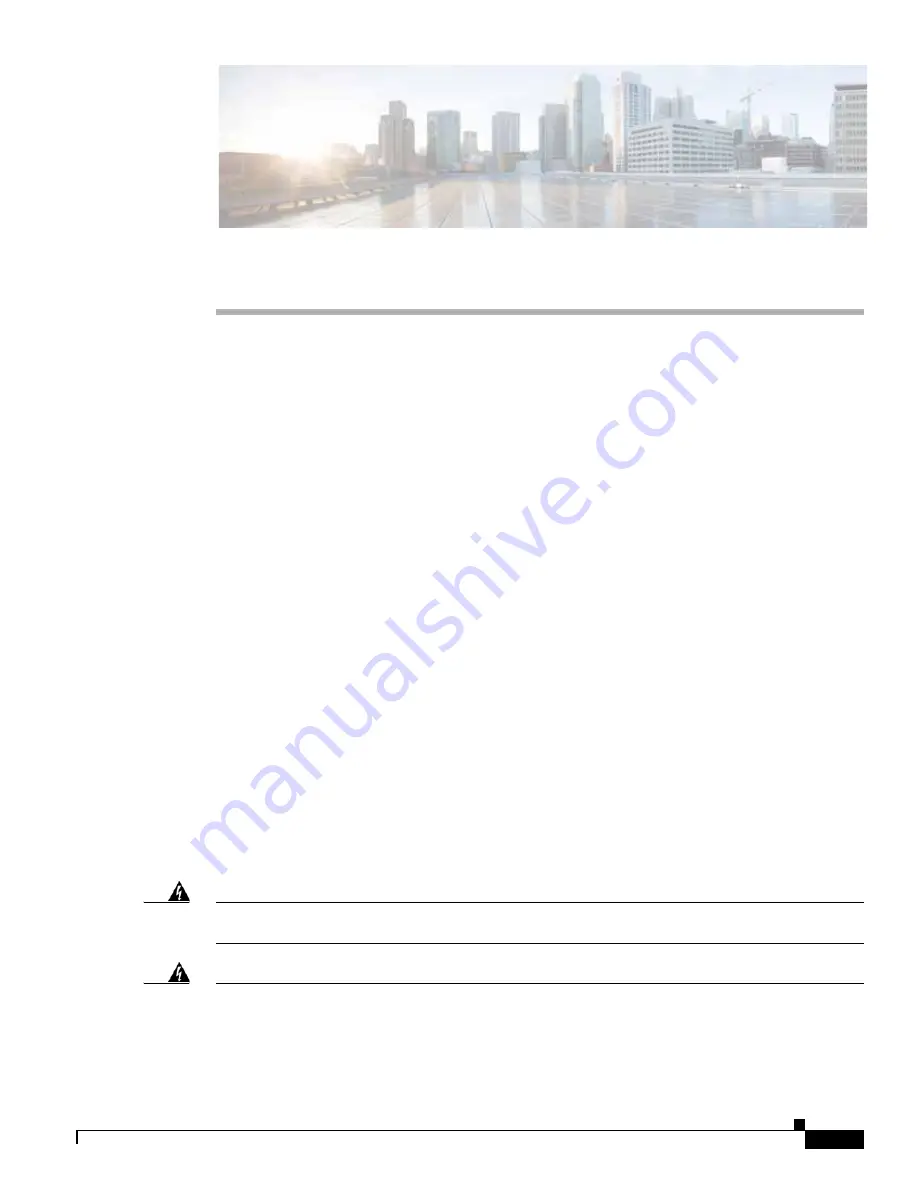
C H A P T E R
2-1
Cisco Integrated Services Router Hardware Installation Guide
2
Installing the Router
This chapter describes the equipment and the procedures for successfully installing the Cisco 860, 880,
890 ISRs, Cisco 819 ISRs, and the Cisco 812 ISRs, and contains the following sections:
•
Installing the Cisco 810 ISR, page 2-1
•
Installing the Cisco 860, 880, 890 ISR, page 2-41
Installing the Cisco 810 ISR
This section contains the following:
•
Installing the Cisco 812 ISR, page 2-1
•
Installing the Cisco 819 ISR, page 2-19
Installing the Cisco 812 ISR
This section describes the equipment and the procedures for successfully installing Cisco 812 ISR and
contains the following sections:
•
Items Shipped with your Router, page 2-2
•
Items Shipped with your PoE+ Splitter, page 2-2
•
Installing the Cisco PoE+ Splitter, page 2-2
•
Installing the SIM Card, page 2-6
•
Installing the 3G Antenna, page 2-8
•
Mounting the Cisco 812 ISR, page 2-9
Warning
Installation of the equipment must comply with local and national electrical codes.
Statement
1074
Warning
Voltages that present a shock hazard may exist on Power over Ethernet (PoE) circuits if
interconnections are made using uninsulated exposed metal contacts, conductors, or terminals.
Avoid using such interconnection methods, unless the exposed metal parts are located within a


































