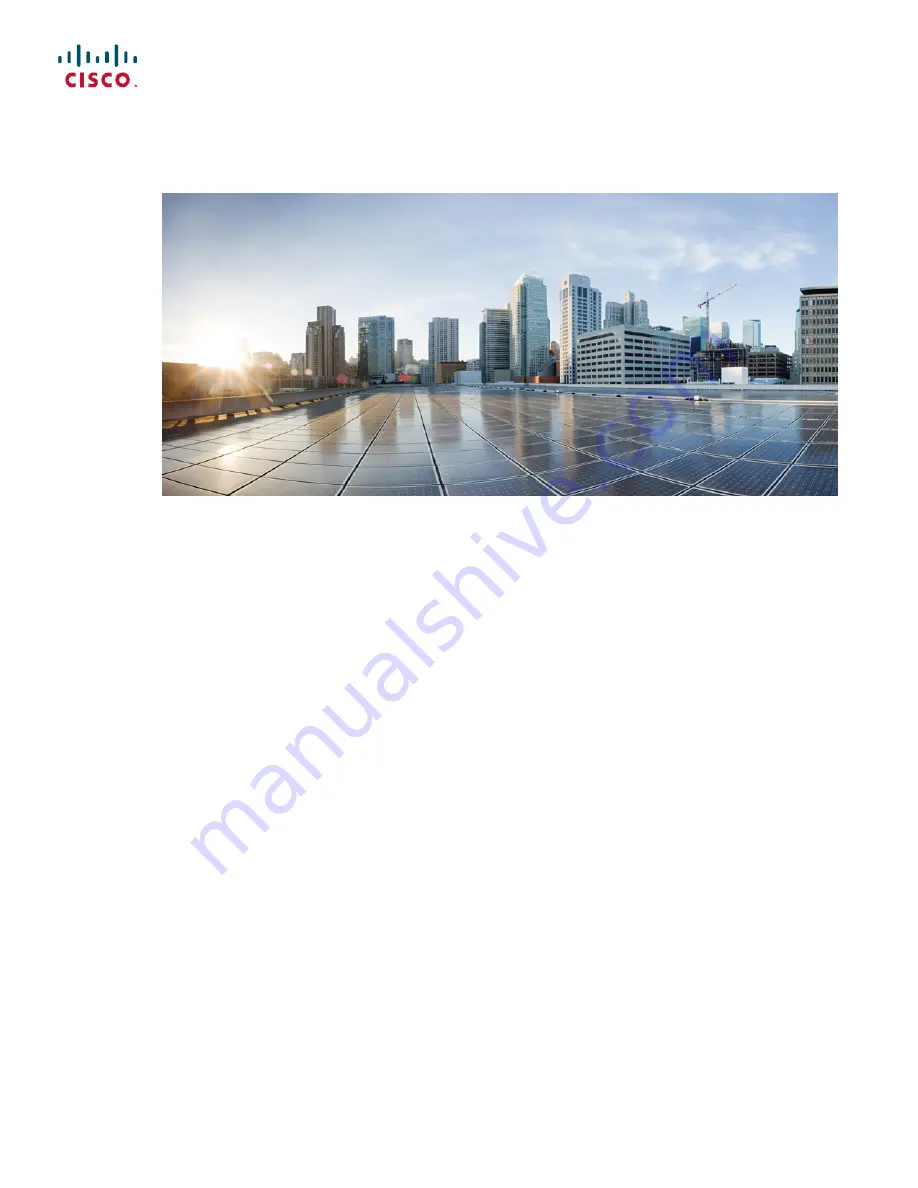
Cisco Unified Wireless IP Phone 7925G, 7925G-EX, and 7926G
Administration Guide
First Published:
April 08, 2012
Last Modified:
June 11, 2015
Americas Headquarters
Cisco Systems, Inc.
170 West Tasman Drive
San Jose, CA 95134-1706
USA
http://www.cisco.com
Tel: 408 526-4000
800 553-NETS (6387)
Fax: 408 527-0883


































