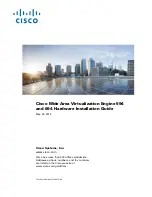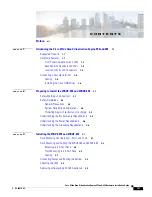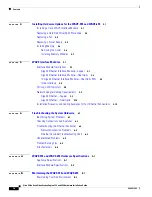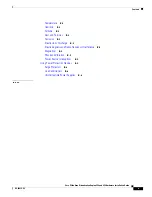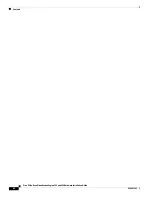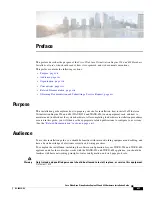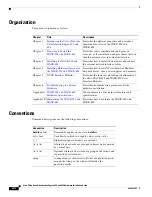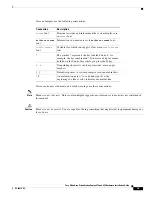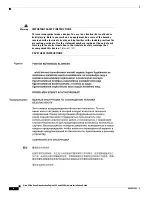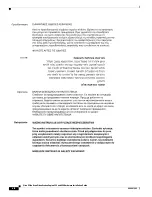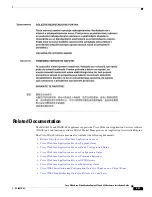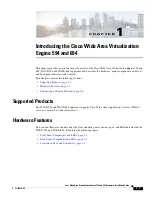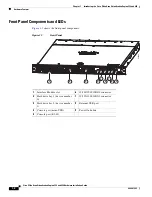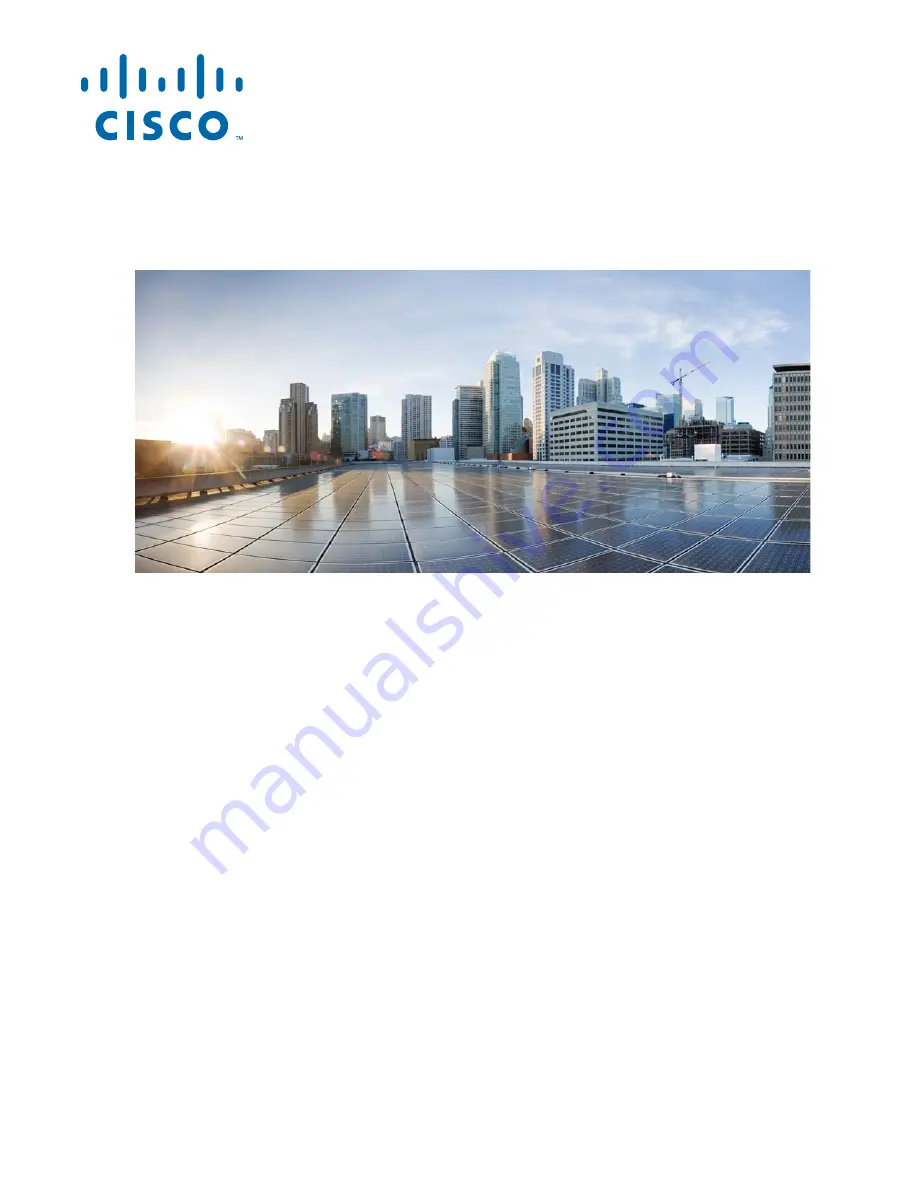
Cisco Systems, Inc.
www.cisco.com
Cisco has more than 200 offices worldwide.
Addresses, phone numbers, and fax numbers
are listed on the Cisco website at
www.cisco.com/go/offices.
Cisco Wide Area Virtualization Engine 594
and 694 Hardware Installation Guide
May 24, 2013
Text Part Number: OL-24619-02