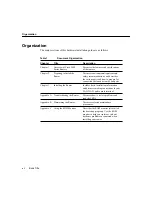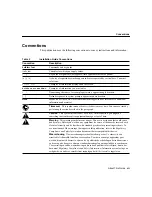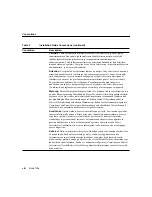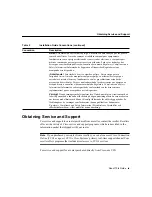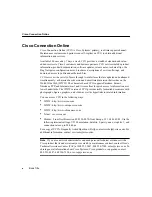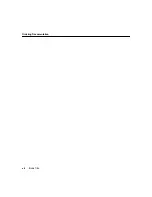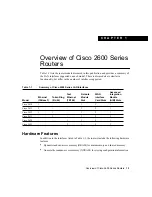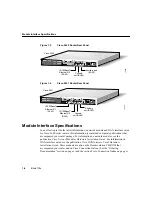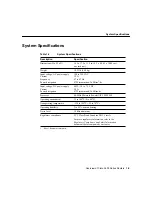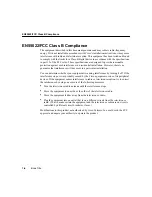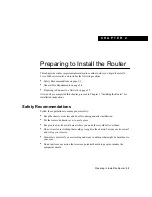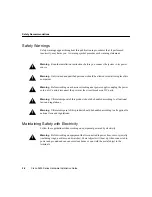About This Guide v
About This Guide
This preface discusses the objectives, audience, organization, and conventions of this
hardware installation guide.
Objectives
This publication will step you through the initial site preparation and installation of the
router. Troubleshooting, maintenance procedures, and cable specifications are also
provided.
Although this document provides minimum software configuration information, it is not
meant as comprehensive router configuration instructions. For detailed software
configuration information, refer to the Cisco IOS configuration guide and command
reference publications. These publications are available on the Documentation CD-ROM
that came with your router, or you can order printed copies. See the “Ordering
Documentation” section on page xi.
This publication describes a variety of router models that are similar in functionality, but
differ in the number of interfaces supported. Some information provided may not apply to
your particular router model.
Audience
This publication is designed for the person installing the router, who should be familiar with
electronic circuitry and wiring practices and has experience as an electronic or
electromechanical technician.