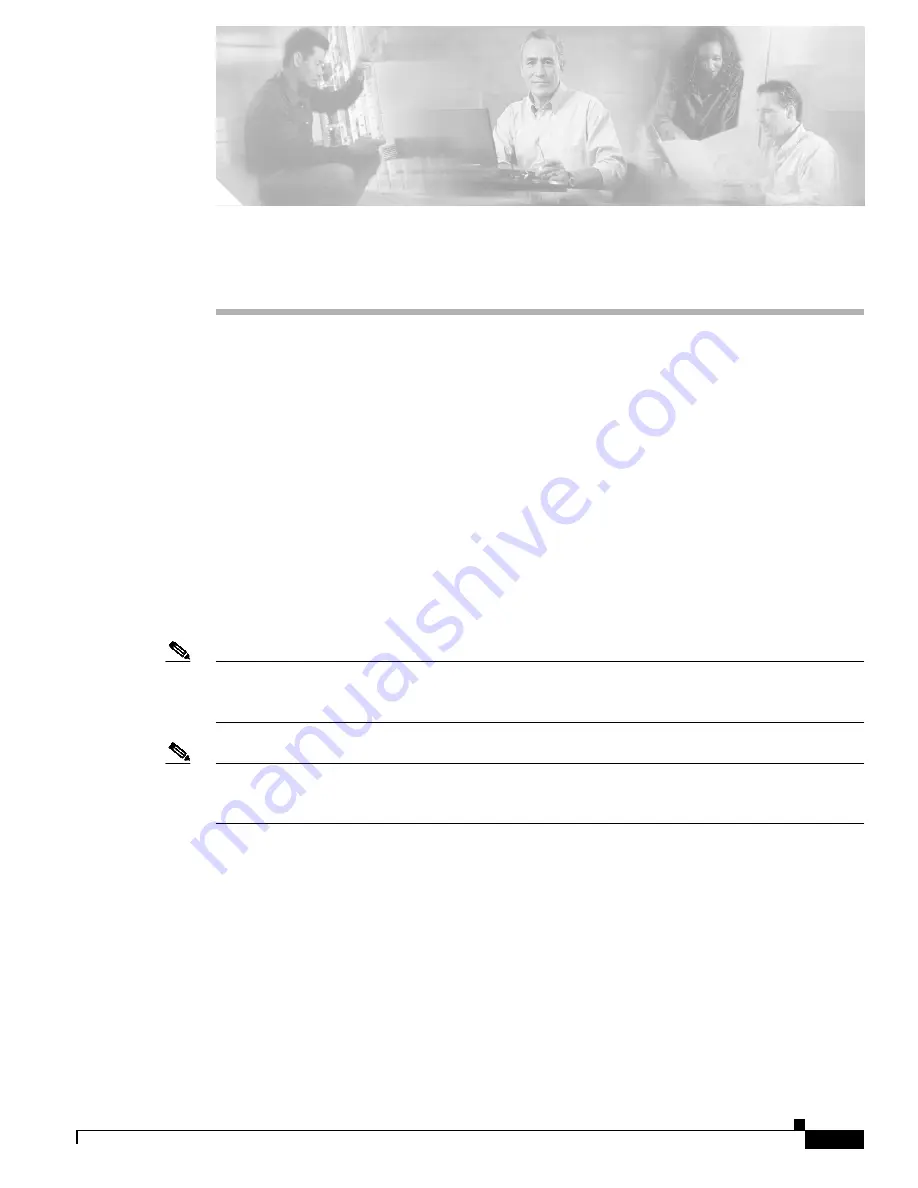
C H A P T E R
2-1
Cisco ONS 15530 Hardware Installation Guide
OL-7706-01
2
Installing the Cisco ONS 15530
This chapter describes the installation procedures for the Cisco ONS 15530 chassis and its components.
This chapter includes the following sections:
•
Before Installing, page 2-1
•
Chassis-Lifting Guidelines, page 2-2
•
Rack-Mounting the Shelf, page 2-4
•
Grounding the Shelf, page 2-14
•
Installing and Removing Line Cards or Motherboards, page 2-17
•
Installing and Removing Modules, page 2-24
•
Replacing the Fan Assembly, page 2-27
•
Power Guidelines, page 2-29
•
Powering Up the Shelf, page 2-31
Note
Before you install, operate, or service the system, read the
Regulatory Compliance and Safety
Information for the Cisco ONS 15500 Series
for important safety information you should know before
working with the system.
Note
To ensure that your Cisco IOS software release supports your hardware, see the
“New and Changed
Information” section on page vii
. Also refer to the “Hardware Supported” section of the latest release
notes for the Cisco ONS 15530.
Before Installing
Before you install the Cisco ONS 15530, you must complete the following tasks:
•
Unpack and inspect the shelf.
•
Maintain a network record.
•
Assemble required tools and equipment.
•
Mount the shelf.


































