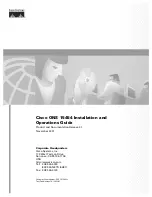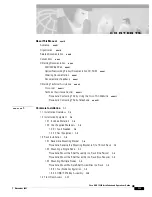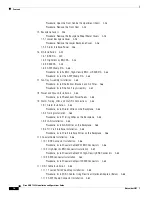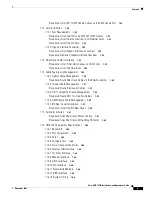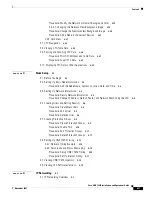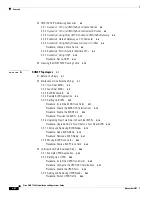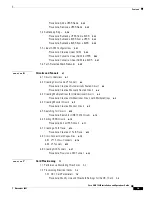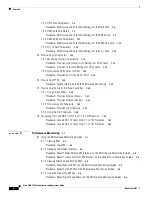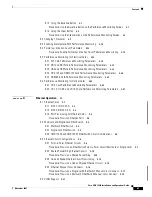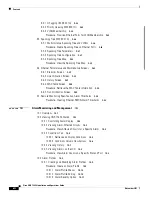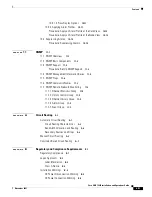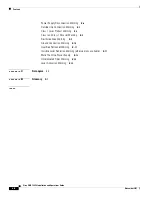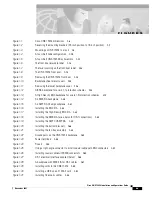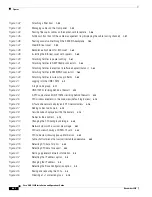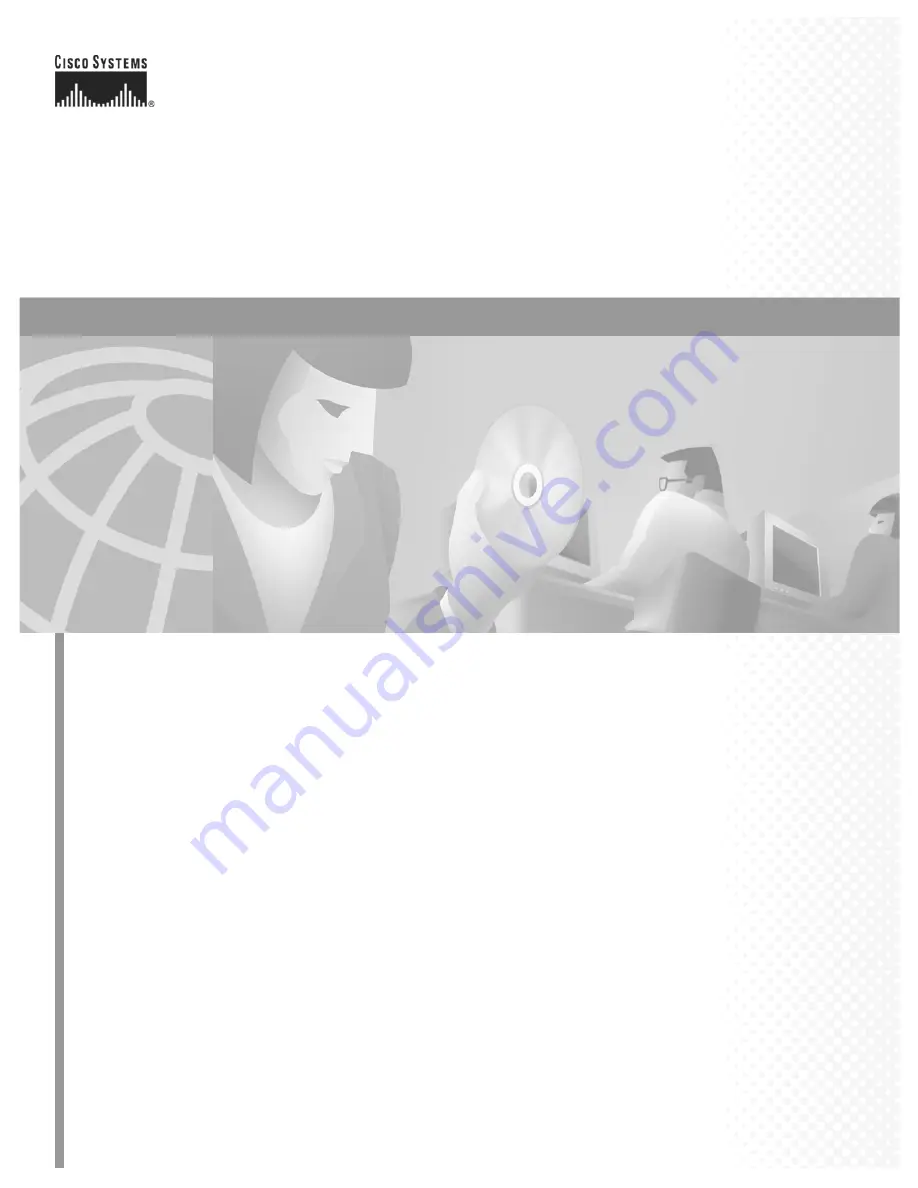
Corporate Headquarters
Cisco Systems, Inc.
170 West Tasman Drive
San Jose, CA 95134-1706
USA
http://www.cisco.com
Tel: 408
526-4000
800 553-NETS (6387)
Fax: 408
526-4100
Cisco ONS 15454 Installation and
Operations Guide
Product and Documentation Release 3.1
November 2001
Customer Order Number: DOC-7813453=
Text Part Number: 78-13453-01