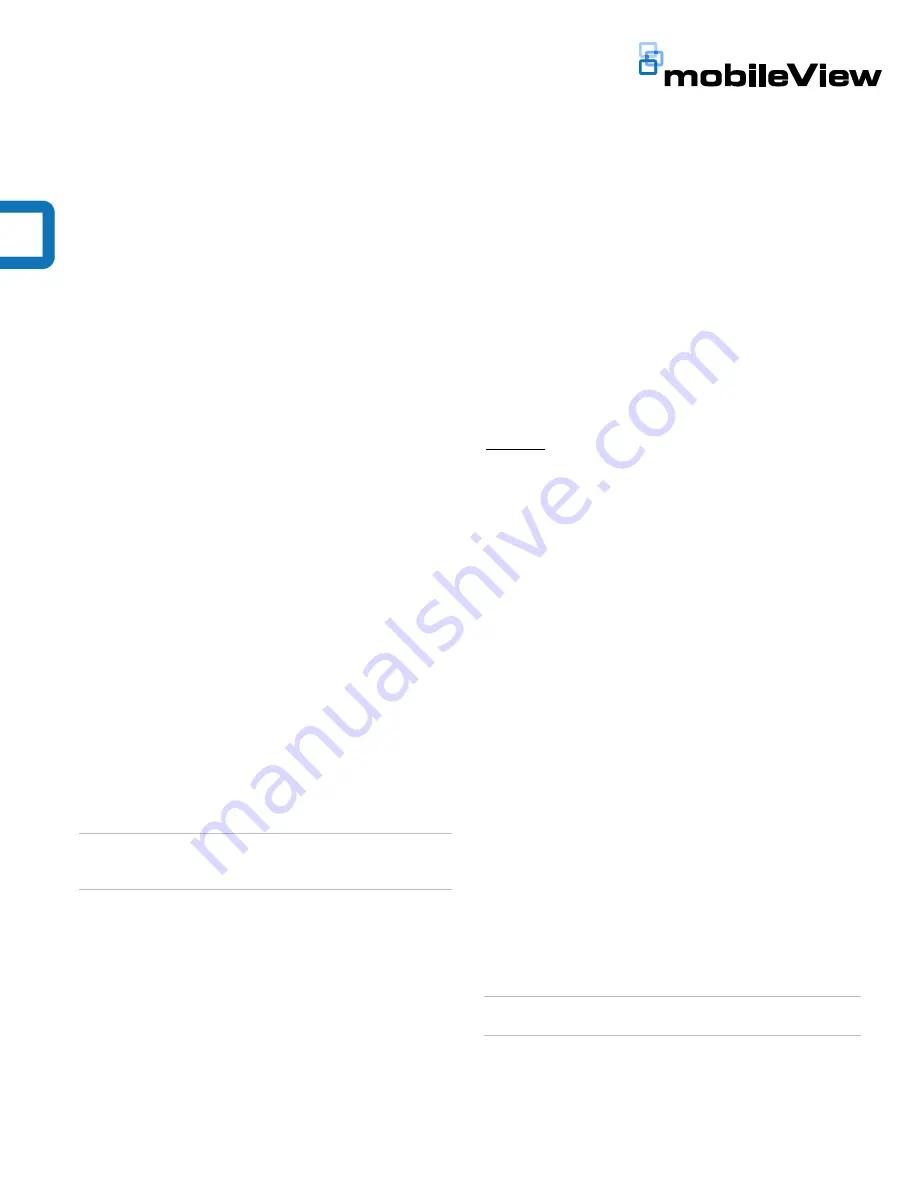
Cisco 1262 Access Point Installation Manual
1
Cisco 1262 Wireless Access Point
Installation Manual
Content
Introduction 1
Installation 1
Installing a padlock (optional) 3
Connecting the MobileView antenna 3
Confirm access point power 4
FCC compliance 4
Contact information 4
Mounting bracket template 5
Introduction
The Cisco
®
Aironet
®
1262 Wireless Access Point is
made for interior use only.
Mount the access point in a secure location (inside
the vehicle in a secure cabinet if possible).
Ensure that the access point is in a well-ventilated
area.
Read through these instructions before installation.
Note:
A qualified service person, complying with all
applicable codes, should perform all required
hardware installation.
To use this document, you must have the following
minimum qualifications:
A basic knowledge of electrical wiring and low-
voltage electrical hookups.
Installation
Before beginning, confirm you have all contents
required:
Cisco
®
Aironet
®
1262 Wireless Access Point
Mounting bracket (included with the access point)
Cisco
®
Aironet
®
1262 PoE Power Supply Unit
MobileView Wireless Antenna
Two Cat 5 Ethernet cables
Required screws and washers for mounting the access
point and power supply (not included). Mounting
hardware is included with the antenna.
Part Numbers:
MSS-MISC-WIFI-126N:
Cisco
®
Aironet
®
1262 Wireless
Access Point
MSS-MISC-WIFI-PS:
Cisco
®
Aironet
®
1262 Wireless
Access Point Power Supply
MSS-MISC WIFIPS-CAB:
Power Supply Cable
MSS-MISC-ANT-4-240:
Quad-band antenna (supports
PENTA GPS)
MSS-MISC-ANT-3-240:
802.11 antenna for installations
with a MV-3000 DVR
Mounting the Access Point
A mounting bracket (see Figure 1) is included with the
access point. The mounting bracket comes detached
from the access point. The four protruded holes in the
mounting bracket are used to attach the bracket to the
mounting surface.
Note:
No hardware is required to attach the access
point to the mounting bracket.























