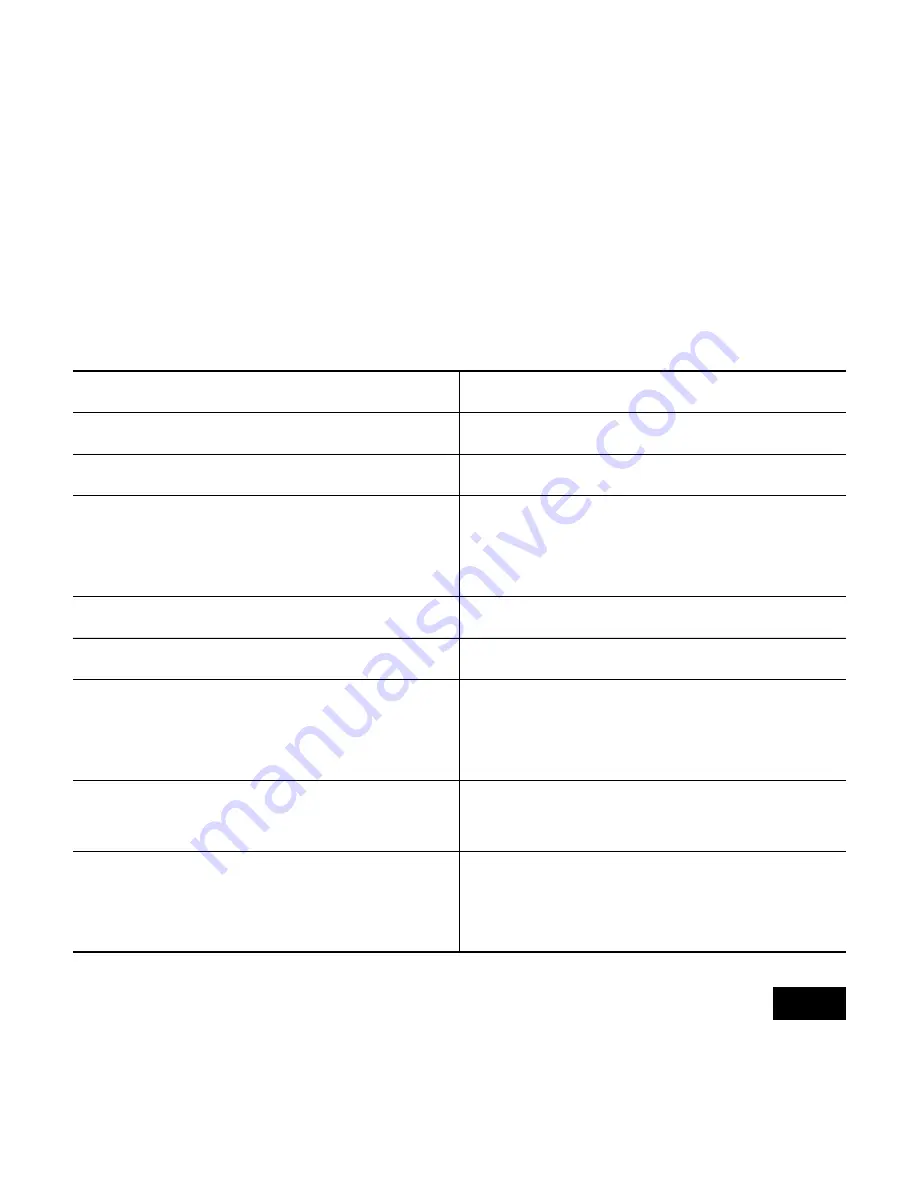
1
Quick Start Guide Cisco Aironet 1130AG Access Point
Read This First
You should review this table and the instructions for opening the top cover.
The table contains important information you need to know so you can
successfully configure your access point.
Setting
Default
Login
Cisco (case sensitive)
Password
Cisco (case sensitive)
IP address
Determined by DHCP server. See
the “Obtaining an IP Address” on
page 16 for additional information.
Service Set Identifier (SSID)
None assigned
Status LED
Status Description
Blue
Normal operating condition, and at
least one client device is associated
with the access point.
Light green
Normal operating condition, no
client devices are associated.
Amber or red
Error condition. See the “Checking
the Access Point LEDs” section on
page 38.


































