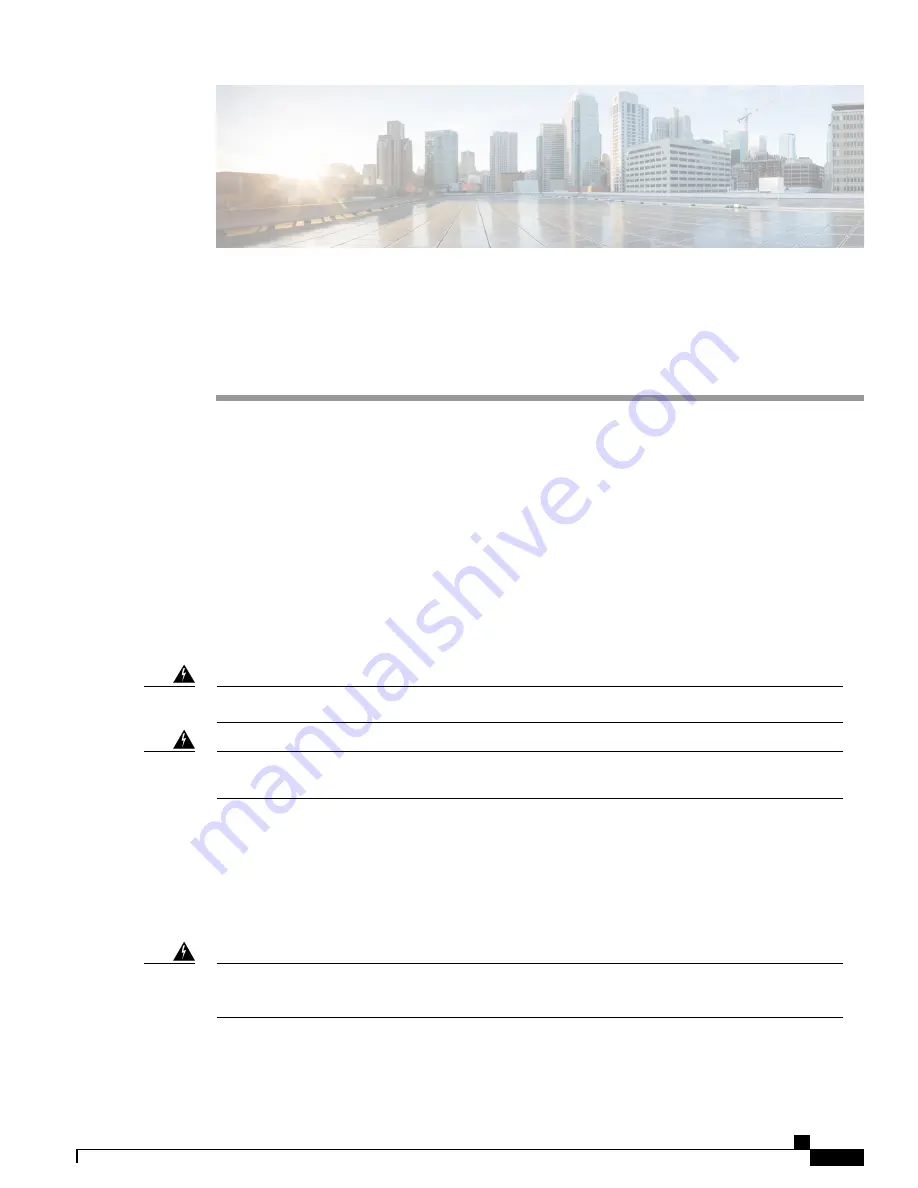
Installing and Upgrading Internal Modules and
FRUs
•
Installing and Upgrading Internal Modules and FRUs, page 1
Installing and Upgrading Internal Modules and FRUs
This document describes how to install and upgrade internal modules and field replaceable units (FRUs) in
the Cisco 1100 Series Integrated Services Routers (ISRs). The install and upgrade information is contained
in these sections:
Safety Warnings
Class 1 laser product. Statement 1008
Warning
Only trained and qualified personnel should be allowed to install, replace, or service this equipment.
Statement 1030
Warning
Accessing Internal Modules
To access the internal modules on the router, you must first disconnect from the power source and then remove
the chassis cover. See the Replacing the Cover section for instructions on how to remove and later replace
the chassis cover on the routers.
Before opening the unit, disconnect the telephone-network cables to avoid contact with telephone-network
voltages. Statement 1041
Warning
Hardware Installation Guide for the Cisco 1100 Series Integrated Services Router
1
































