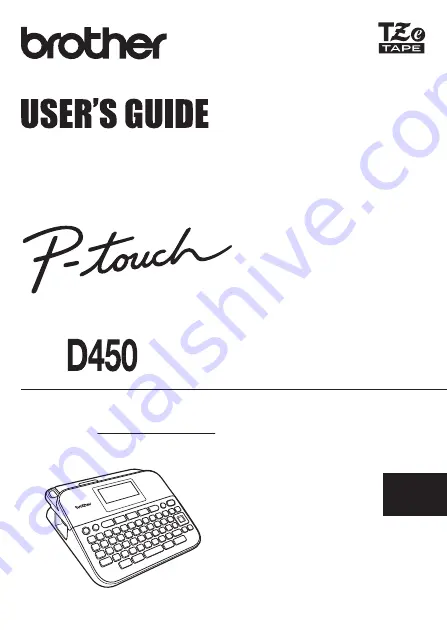
Read this User’s Guide before you start using your P-touch.
Keep this User’s Guide in a handy place for future reference.
Please visit us at http://support.brother.com/ where you can get product support and
answers to frequently asked questions (FAQs).
ENGLISH
USER’S GUIDE D450
Summary of Contents for P-touch D450
Page 5: ...INTRODUCTION 3 APPENDIX 52 Specifications 52 System Requirements 53 ...
Page 22: ...EDITING A LABEL 20 Entering Symbols 繪畫圖形 單位 數學 數字 上標 下標 類別 符號 ...
Page 23: ...21 Entering Symbols EDITING A LABEL 2 位數字 希臘語 羅馬 發音 平假名 類別 符號 ...
Page 24: ...EDITING A LABEL 22 Entering Symbols 片假名 電子 1 電子 2 標示 數據 影音 工作 日用品 交通 類別 符號 ...
Page 25: ...23 Entering Symbols EDITING A LABEL 花園 天氣 吉祥 趣味 運動 人物 動物 中國生肖 星座 糖果 水果 食物 項目符號 類別 符號 ...
Page 56: ...LAJ381001 ...


































