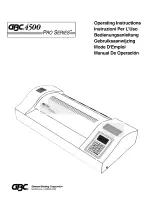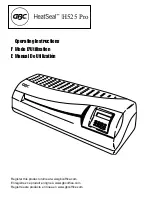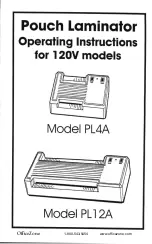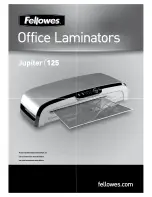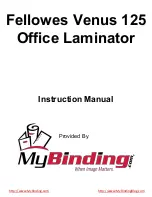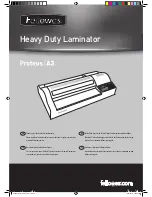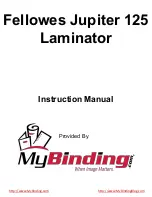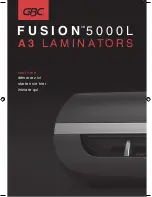Summary of Contents for LX-200
Page 1: ...SERVICE MANUAL MODEL LX 200 LX 900 LX 910D REVISED EDITION May 2000 ...
Page 4: ...Chapter 1 SPECIFICATIONS ...
Page 8: ...Chapter 2 MECHANISMS ...
Page 18: ...Chapter 3 DISASSEMBLY PROCEDURES ...
Page 60: ...Chapter 4 REASSEMBLY PROCEDURES ...
Page 107: ...Chapter 5 ELECTRONIC CONTROLLERS ...
Page 128: ...Chapter 6 MAINTENANCE ...
Page 151: ...Chapter 7 TROUBLESHOOTING ...