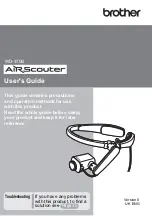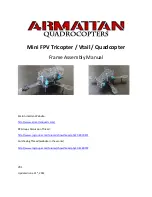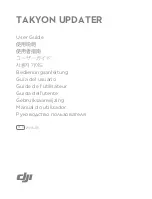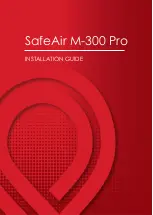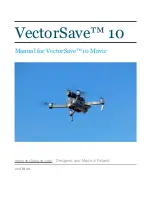User's Guide
This guide contains precautions
and operation methods for use
with this product.
Read the whole guide before using
your product and keep it for later
reference.
Troubleshooting
If you have any problems
with this product, to find a
solution see
User's Guide WD-370B
Version 0
UK ENG
WD-370B
Summary of Contents for AiRScouter WD-370B
Page 51: ......