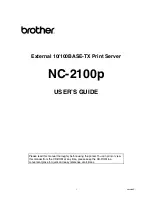Reviews:
No comments
Related manuals for 2100P - NC Print Server

M Series
Brand: Xerox Pages: 2

Epress EtherNetwork DP-301P+
Brand: D-Link Pages: 2

DP-300+
Brand: D-Link Pages: 38

DP 301U
Brand: D-Link Pages: 12

EX
Brand: Xerox Pages: 40

EX
Brand: Xerox Pages: 2

EX
Brand: Xerox Pages: 2

CX
Brand: Xerox Pages: 12

C5500n Series
Brand: Oki Pages: 121

ML8810
Brand: Oki Pages: 4

Legacy 4110
Brand: Xerox Pages: 24

DocuColor 7000AP
Brand: Xerox Pages: 36

DocuPrint 100MX
Brand: Xerox Pages: 2

Phaser EX7750
Brand: Xerox Pages: 28

Phaser EX7750
Brand: Xerox Pages: 220

CX PRINT SERVER 550
Brand: Xerox Pages: 166

Legacy 4127
Brand: Xerox Pages: 8

CS407
Brand: Synology Pages: 15