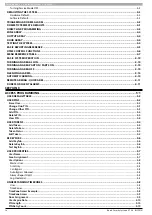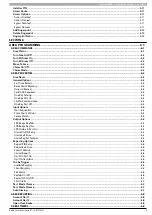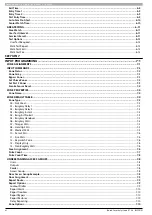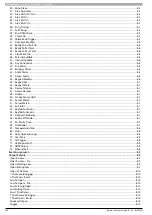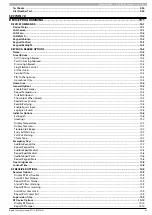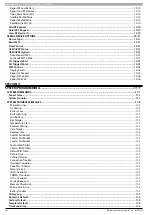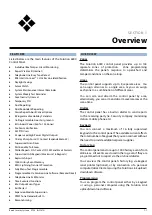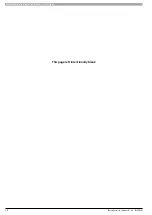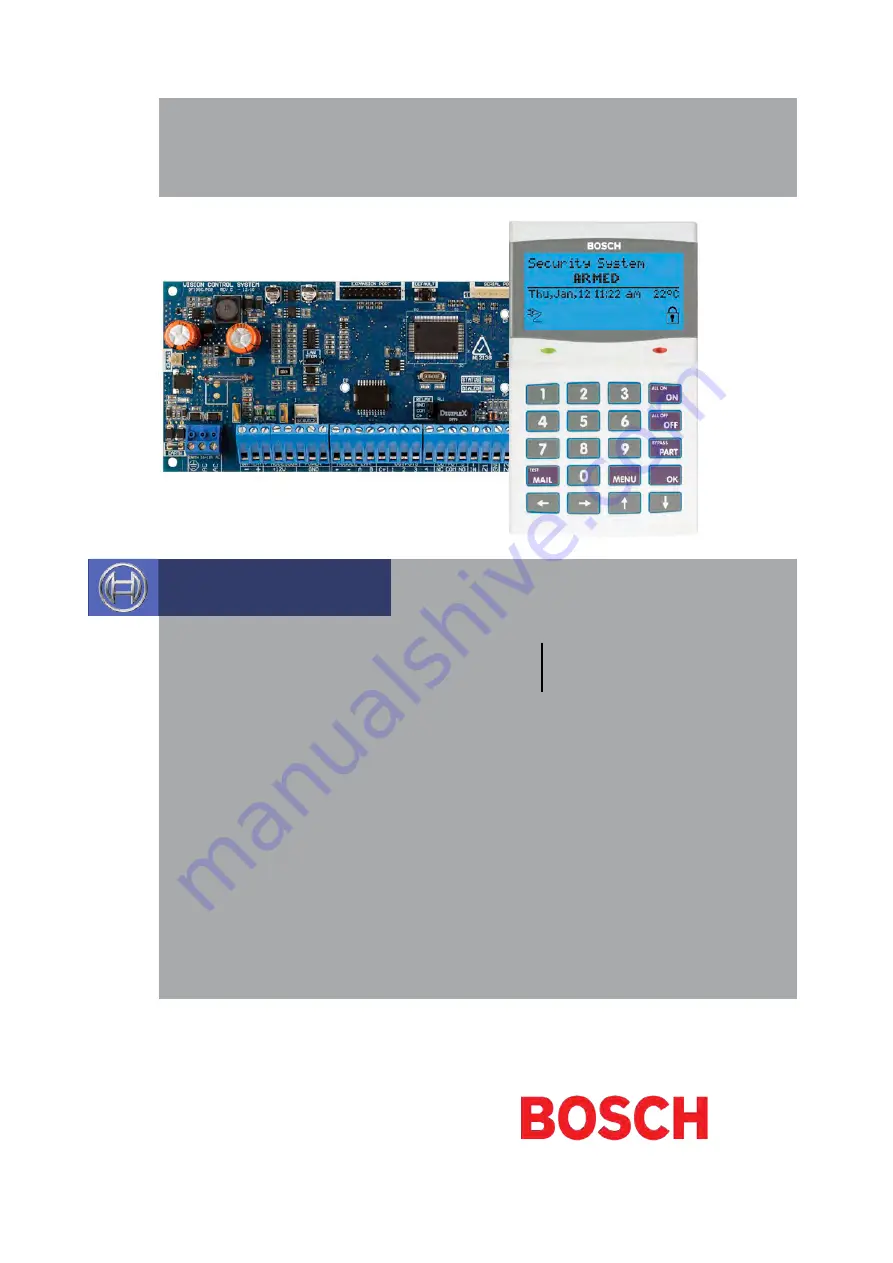Reviews:
No comments
Related manuals for SOLUTION 6000

GL300
Brand: Lagostina Pages: 13
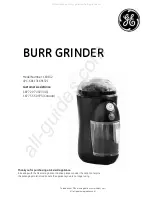
169132
Brand: GE Pages: 8
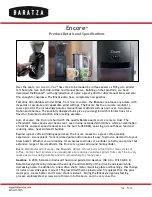
Encore
Brand: Baratza Pages: 2

Encore
Brand: Baratza Pages: 24
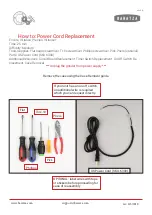
Encore
Brand: Baratza Pages: 10

V60
Brand: HARRIO Pages: 12
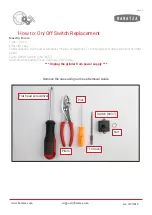
Maestro
Brand: Baratza Pages: 6
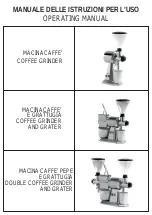
CS
Brand: Fama Pages: 12

Vario
Brand: Mahlkönig Pages: 52

Vario W+
Brand: Baratza Pages: 2
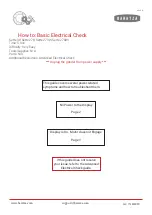
SETTE 30
Brand: Baratza Pages: 6
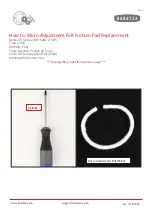
sette 270
Brand: Baratza Pages: 5

Preciso
Brand: Baratza Pages: 16

SETTE 30
Brand: Baratza Pages: 12

SETTE 30
Brand: Baratza Pages: 24

Maestro Plus
Brand: Baratza Pages: 15
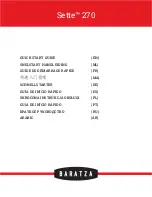
sette 270
Brand: Baratza Pages: 21

ASTRO
Brand: La Spaziale Pages: 16