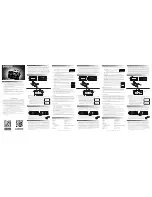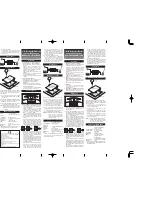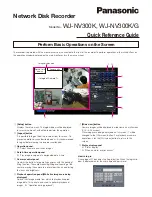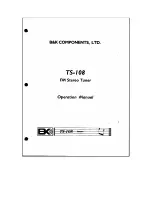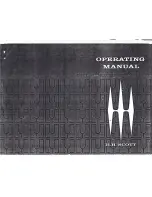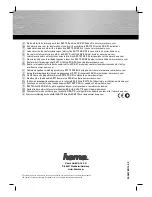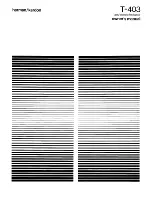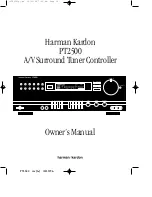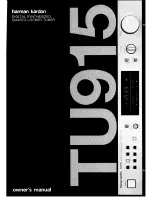Summary of Contents for PLE-SDT
Page 1: ...Plena Easy Line SD Tuner BGM source PLE SDT en Installation and Operation manual ...
Page 2: ......
Page 32: ......
Page 1: ...Plena Easy Line SD Tuner BGM source PLE SDT en Installation and Operation manual ...
Page 2: ......
Page 32: ......