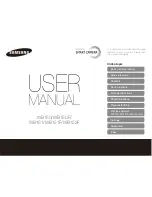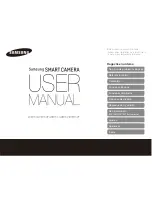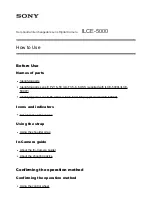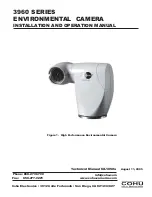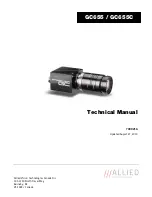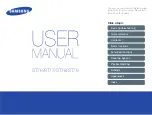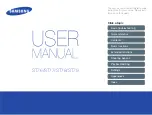Summary of Contents for DIVAR AN 5000
Page 1: ...FLEXIDOME 5000 AN VDN 5085 en Installation Manual ...
Page 2: ......
Page 55: ......
Page 56: ...Bosch Security Systems www boschsecurity com Bosch Security Systems 2013 ...
Page 1: ...FLEXIDOME 5000 AN VDN 5085 en Installation Manual ...
Page 2: ......
Page 55: ......
Page 56: ...Bosch Security Systems www boschsecurity com Bosch Security Systems 2013 ...