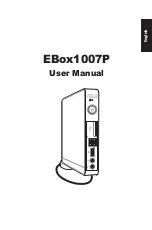Summary of Contents for VivoMini UN65
Page 1: ...VivoMini UN65 Series User Manual ...
Page 7: ...VivoMini UN Series 7 ...
Page 8: ...1 Getting to know your VivoMini ...
Page 13: ...VivoMini UN Series 13 ...
Page 14: ...2 Using your VivoMini ...
Page 20: ...3 Memory upgrade ...
Page 27: ...VivoMini UN Series 27 ...
Page 28: ...28 VivoMini UN Series Appendix ...
Page 38: ...VivoMini Séries UN65 Manuel de l utilisateur ...
Page 42: ...42 VivoMini UN Series ...
Page 43: ...1 Faire connaissance avec votre VivoMini ...
Page 48: ...48 VivoMini UN Series ...
Page 49: ...2 Utilisation de votre VivoMini ...
Page 55: ...3 Mise à niveau des composants ...
Page 62: ...62 VivoMini UN Series ...
Page 63: ...Appendice ...