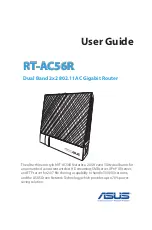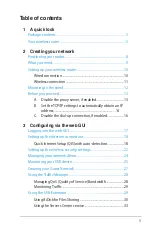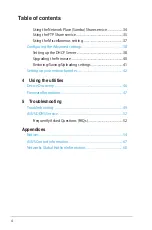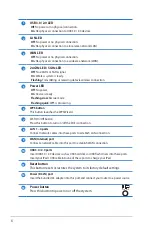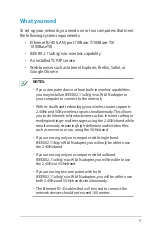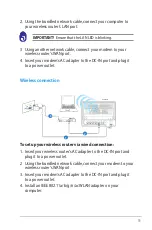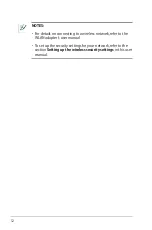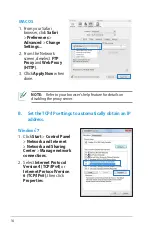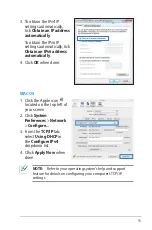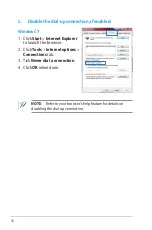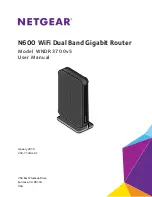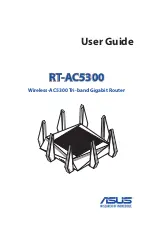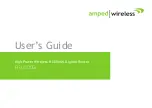RT-AC56R
Dual Band 2x2 802.11AC Gigabit Router
The ultra-thin and stylish RT-AC56R features a 2.4GHz and 5GHz dual bands for
an unmatched concurrent wireless HD streaming; SMB server, UPnP AV server,
and FTP server for 24/7 file sharing; a capability to handle 300,000 sessions;
and the ASUS Green Network Technology, which provides up to 70% power-
saving solution.
User Guide