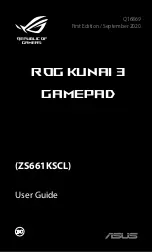Reviews:
No comments
Related manuals for ROG KUNAI 3

PS30
Brand: Saitek Pages: 13

JS120
Brand: Danfoss Pages: 16

360
Brand: XBOX Pages: 7

360
Brand: XBOX Pages: 2

ClubSport Wheel Base V2
Brand: FANATEC Pages: 39

JP
Brand: Faber Pages: 8

P880
Brand: Saitek Pages: 44

ONE
Brand: XBOX Pages: 4

X-Arcade
Brand: XGAMING Pages: 9

X36
Brand: Saitek Pages: 4

IMPACT
Brand: Wave Italy Pages: 16

G4s
Brand: GameSir Pages: 8

Black Thunder
Brand: Hama Pages: 8

Dual Vibration
Brand: Hama Pages: 8

Thunder V18
Brand: Hama Pages: 12

Thunder V18
Brand: Hama Pages: 12

Mini V3 Rumble
Brand: Hama Pages: 14

Air Grip
Brand: Hama Pages: 4