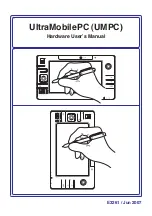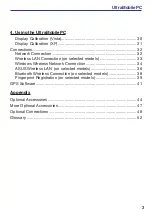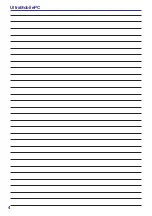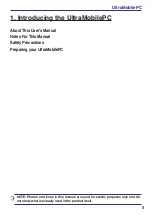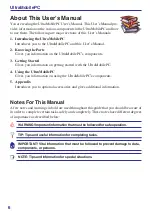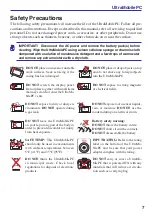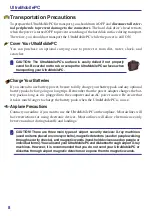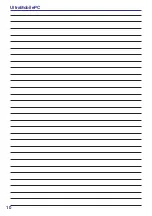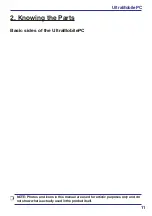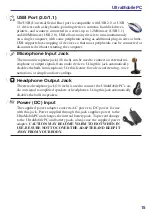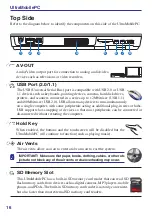Reviews:
No comments
Related manuals for R2H

M1220
Brand: GAOMON Pages: 26

Slate
Brand: Bamboo Pages: 80

S830
Brand: GAOMON Pages: 19

EA1-S6ML
Brand: C-more micro Pages: 189

A30
Brand: Veikk Pages: 24

VK640
Brand: Veikk Pages: 22

INTUOS 4
Brand: Wacom Pages: 15

Cintiq 21UX
Brand: Wacom Pages: 2

12WX
Brand: Wacom Pages: 2

BAMBOO
Brand: Wacom Pages: 2

DTU-1031AX
Brand: Wacom Pages: 4

DTU-2231
Brand: Wacom Pages: 2

INTUOS 4
Brand: Wacom Pages: 2

PENPARTNER 2 -
Brand: Wacom Pages: 2

BAMBOO TOUCH
Brand: Wacom Pages: 2

Cintiq 21UX
Brand: Wacom Pages: 34

BAMBOO
Brand: Wacom Pages: 56

CINTIQ 15X
Brand: Wacom Pages: 49