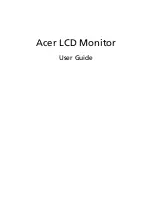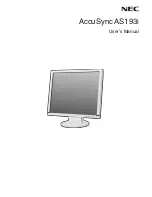Summary of Contents for PA32UC-G
Page 1: ...PA32UCG Series LCD Monitor User Guide ...
Page 8: ...viii ...
Page 20: ...2 6 Chapter 2 Setup ...
Page 1: ...PA32UCG Series LCD Monitor User Guide ...
Page 8: ...viii ...
Page 20: ...2 6 Chapter 2 Setup ...