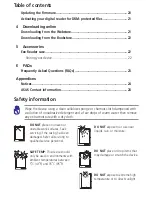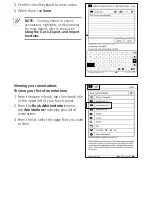Reviews:
No comments
Related manuals for Eee Reader DR-900

Genesis
Brand: Langogo Pages: 25

Noodle NEB-7010
Brand: Naxa Pages: 15

Pocketbook Basic 611
Brand: Obreey Pages: 64

Kobo Nia
Brand: Rakuten Pages: 38

DLKpro
Brand: VDO Pages: 2

EBR070 GoBook
Brand: Yarvik Pages: 222

WP5600
Brand: Franklin Pages: 51

epos 3
Brand: Tolino Pages: 12

MM300 - 2
Brand: SWEEX Pages: 47

ID PAD74-U
Brand: Feig Electronic Pages: 15

Boox 60
Brand: Onyx Pages: 136

721154
Brand: Auta Pages: 10

Pyrus WiFi
Brand: TrekStor Pages: 86

THINKTOOL
Brand: Thinkcar Pages: 5

Illumina
Brand: Icarus Pages: 59

GO E600BK
Brand: Icarus Pages: 13

Webster's Spelling Corrector NC-10
Brand: Franklin Pages: 8

AuraHD
Brand: Kobo Pages: 11