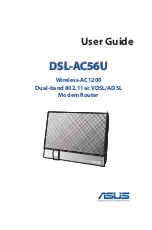Reviews:
No comments
Related manuals for DSL-AC56U

TEW-635BRM - Wireless Router
Brand: TRENDnet Pages: 13

DSL-2740U/NRU
Brand: D-Link Pages: 16

KD319RI
Brand: Kasda Pages: 24

DSL-2540U
Brand: D-Link Pages: 86
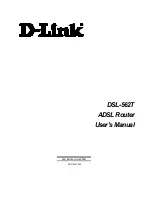
DSL-562T
Brand: D-Link Pages: 89

DSL-G604T
Brand: D-Link Pages: 26

DSL-G604T
Brand: D-Link Pages: 123

DSL-2540U
Brand: D-Link Pages: 14

Archer D9
Brand: TP-Link Pages: 120

TEW-635BRM - Wireless Router
Brand: TRENDnet Pages: 3