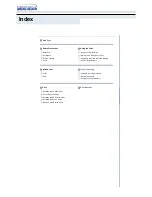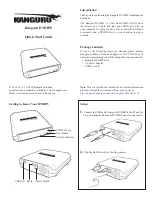A S U S D R W - 1 6 0 4 P D V D ± R / R W d r i v e
A S U S D R W - 1 6 0 4 P D V D ± R / R W d r i v e
A S U S D R W - 1 6 0 4 P D V D ± R / R W d r i v e
A S U S D R W - 1 6 0 4 P D V D ± R / R W d r i v e
A S U S D R W - 1 6 0 4 P D V D ± R / R W d r i v e
1
1
1
1
1
User Guide
DRW-1604P
DVD±R/RW Drive
DVD±R/RW Drive
DVD±R/RW Drive
DVD±R/RW Drive
DVD±R/RW Drive
Supports Dual Format
and Double Layer