Reviews:
No comments
Related manuals for DL101
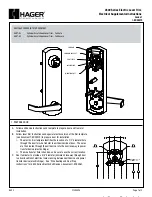
4500 Series
Brand: hager Pages: 3
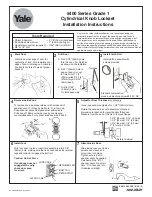
5400 Series
Brand: Yale Pages: 2
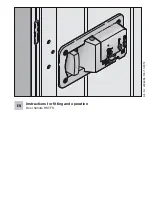
HST-FS
Brand: 4Ddoors Pages: 11

E30
Brand: Kaba Pages: 4
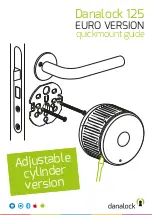
125
Brand: danalock Pages: 4

125
Brand: danalock Pages: 32

L701
Brand: Waferlock Pages: 3
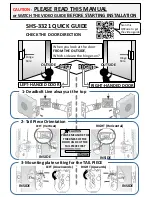
SHS-3321
Brand: Samsung Pages: 2
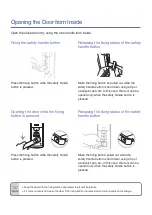
shs-h705
Brand: Samsung Pages: 2
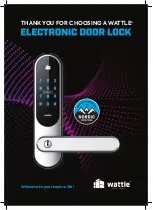
TOUCH
Brand: Wattle Pages: 40
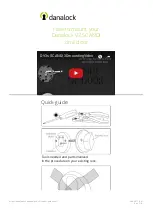
V3 SCANDI
Brand: danalock Pages: 8

V3 SCANDI
Brand: danalock Pages: 24

V3 EURO
Brand: danalock Pages: 32
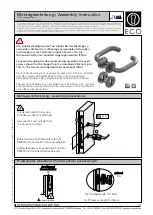
D-110
Brand: Eco Pages: 4
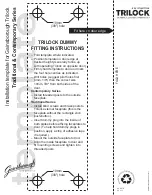
Contemporary Series
Brand: Gainsborough Pages: 2
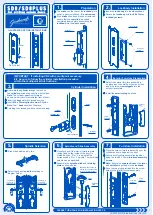
SD8
Brand: Gainsborough Pages: 2
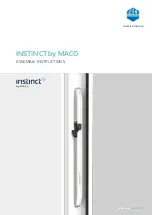
INSTINCT
Brand: Maco Pages: 35

DT 700
Brand: Hafele Pages: 16

















