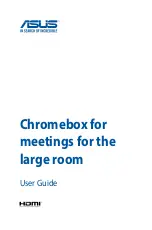Summary of Contents for Chromebox for meetings for the large room
Page 1: ...Chromebox for meetings for the large room User Guide ...
Page 6: ...6 Chromebox for meetings for the large room ...
Page 7: ...1 Getting to know your Chromebox for meetings for the large room ...
Page 12: ...12 Chromebox for meetings for the large room ...
Page 13: ...2 Using your Chromebox for meetings for the large room ...
Page 20: ...20 Chromebox for meetings for the large room ...
Page 36: ...36 Chromebox for meetings for the large room ...
Page 37: ...Chromebox for meetings for the large room 37 Troubleshooting ...
Page 39: ...Appendix ...
Page 54: ...54 Chromebox for meetings for the large room ...