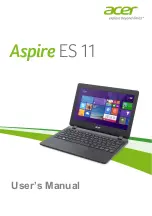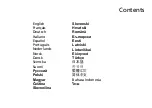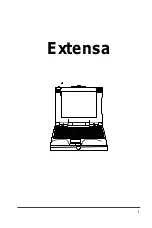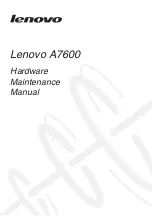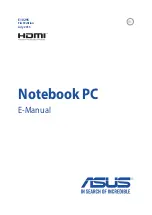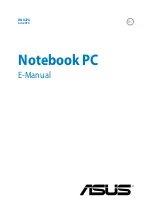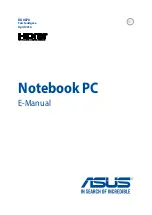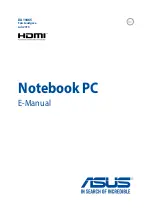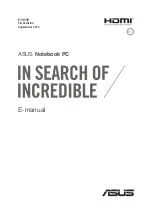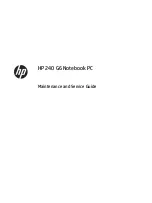Summary of Contents for BX303U
Page 1: ...Notebook PC E Manual First Edition July 2015 E10406 ...
Page 12: ...12 Notebook PC E Manual ...
Page 13: ...Notebook PC E Manual 13 Chapter 1 Hardware Setup ...
Page 22: ...22 Notebook PC E Manual ...
Page 23: ...Notebook PC E Manual 23 Chapter 2 Using your Notebook PC ...
Page 26: ...26 Notebook PC E Manual Lift to open the display panel Press the power button ...
Page 33: ...Notebook PC E Manual 33 Chapter 3 Working with Windows 10 ...
Page 52: ...52 Notebook PC E Manual ...
Page 53: ...Notebook PC E Manual 53 Chapter 4 Power on Self Test POST ...
Page 68: ...68 Notebook PC E Manual ...
Page 69: ...Notebook PC E Manual 69 Tips and FAQs ...
Page 76: ...76 Notebook PC E Manual ...
Page 77: ...Notebook PC E Manual 77 Appendices ...
Page 95: ...Notebook PC E Manual 95 German Greek Italian Portuguese Spanish Swedish ...
Page 100: ...100 Notebook PC E Manual ...