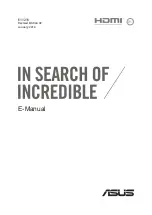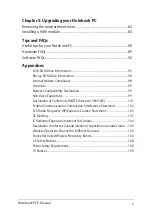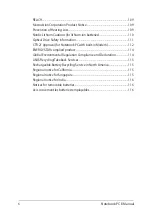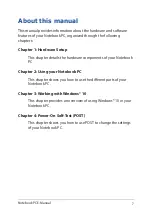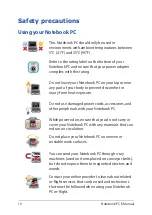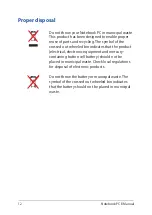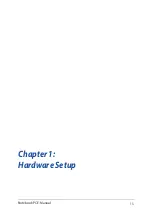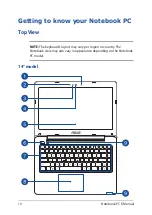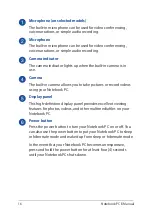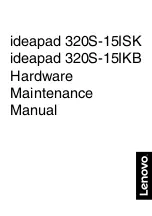Summary of Contents for A756U
Page 1: ...E Manual E11215 Revised Edition V2 January 2016 ...
Page 13: ...Notebook PC E Manual 13 Chapter 1 Hardware Setup ...
Page 15: ...Notebook PC E Manual 15 15 and 17 model ...
Page 27: ...Notebook PC E Manual 27 Chapter 2 Using your Notebook PC ...
Page 30: ...30 Notebook PC E Manual Lift to open the display panel Press the power button ...
Page 42: ...42 Notebook PC E Manual ...
Page 43: ...Notebook PC E Manual 43 Chapter 3 Working with Windows 10 ...
Page 64: ...64 Notebook PC E Manual ...
Page 65: ...Notebook PC E Manual 65 Chapter 4 Power On Self Test POST ...
Page 80: ...80 Notebook PC E Manual ...
Page 81: ...Notebook PC E Manual 81 Chapter 5 Upgrading your Notebook PC ...
Page 86: ...86 Notebook PC E Manual ...
Page 87: ...Notebook PC E Manual 87 Tips and FAQs ...
Page 94: ...94 Notebook PC E Manual ...
Page 95: ...Notebook PC E Manual 95 Appendices ...
Page 113: ...Notebook PC E Manual 113 German Greek Italian Portuguese Spanish Swedish ...
Page 120: ...120 Notebook PC E Manual ...