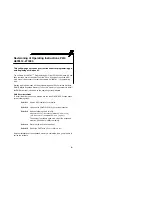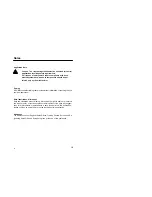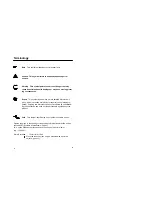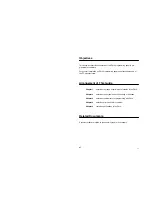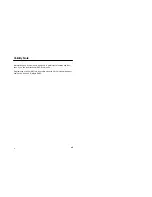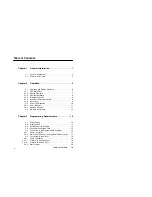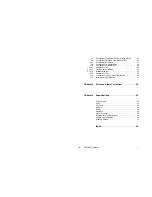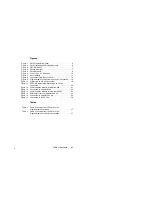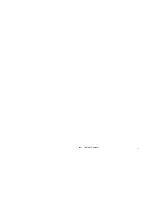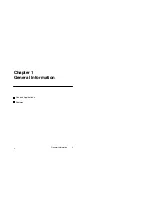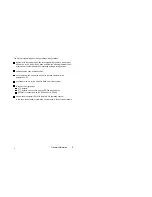Summary of Contents for P610
Page 2: ......
Page 4: ......
Page 13: ...22 Table of Contents xii ...
Page 14: ...22 General Information 1 Chapter 1 General Information Use and Applications Features ...
Page 41: ...22 Programming Preparation 30 ...
Page 42: ...22 Errors and their Correction 31 Chapter 4 Errors and their Correction ...
Page 45: ...22 Errors and their Correction 34 ...
Page 50: ...22 Specifications 39 ...