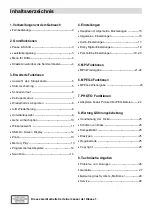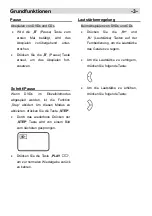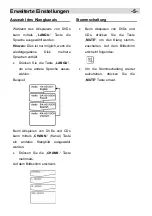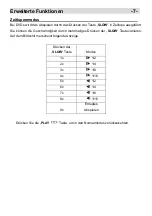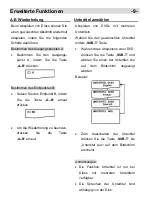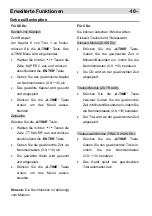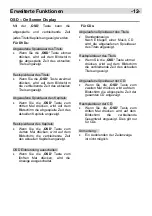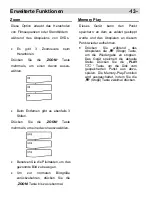Reviews:
No comments
Related manuals for CTV 4825 DVD

TDC2015S
Brand: Haier Pages: 31

DTA-2198
Brand: Haier Pages: 29

SLC-1569A-3
Brand: Skyworth Pages: 37

13MC3206 - Tv/dvd Combination
Brand: Magnavox Pages: 2

20MDRF20
Brand: Magnavox Pages: 48

13MC3206 - Tv/dvd Combination
Brand: Magnavox Pages: 64

CFTD2085
Brand: Samsung Pages: 100

UW-17J11VD
Brand: Samsung Pages: 84

BeoCenter 1
Brand: Bang & Olufsen Pages: 24

32MD251D - 32" Lcd Hd Flat Tv
Brand: Magnavox Pages: 46

19MD357B - Hook Up Guide
Brand: Magnavox Pages: 2

19MD350B
Brand: Magnavox Pages: 57

32MD251D - 32" Lcd Hd Flat Tv
Brand: Magnavox Pages: 2

37MD311B
Brand: Magnavox Pages: 42

26MD350B -
Brand: Magnavox Pages: 56

13MDTD20 - Dvd-video Player
Brand: Magnavox Pages: 60

19MD357B - Hook Up Guide
Brand: Magnavox Pages: 3

13MDTD20 - Dvd-video Player
Brand: Magnavox Pages: 60