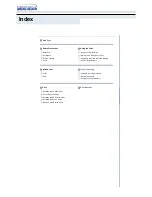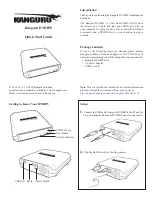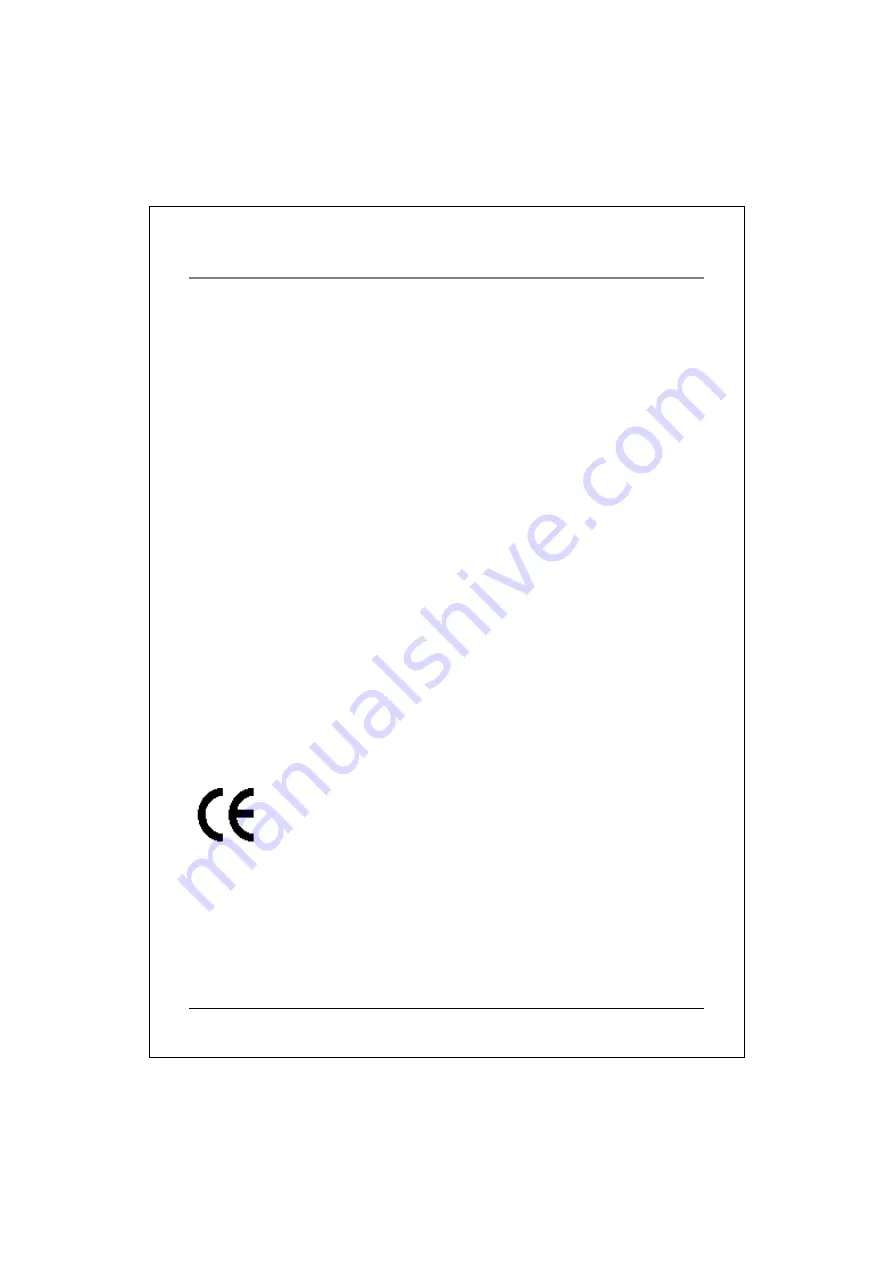
EN
FCC
C
OMPLIANCE
S
TATEMENT
Note: This equipment has been tested and found to comply with the limits for a
Class B digital device, pursuant to Part 15 of the FCC Rules. These limits are
designed to provide reasonable protection against harmful interference in a
residential installation. This equipment generates, uses, and can radiate radio
frequency energy and, if not installed and used in accordance with the instructions,
may cause harmful interference to radio communications. However, there is no
guarantee that interference will not occur in a particular installation. If this
equipment does cause harmful interference to radio or television reception, which
can be determined by turning the equipment off and on, the user is encouraged to try
to correct the interference by one of the following measures:
-
Reorient or relocate the receiving antenna.
-
Increase the separation between the equipment and receiver.
-
Connect the equipment into an outlet on a circuit different from that to which
the receiver is connected.
-
Consult the dealer or an experienced radio/TV technician for help.
FCC Caution: To assure continued compliance, (example – use only shielded
interface cables when connecting to computer or peripheral devices). Any changes
or modifications not expressly approved by the party responsible for compliance
could void the user’s authority to operate this equipment.
This device complies with Part 15 of the FCC Rules. Operation is subject to the following two
conditions: (1) this device may not cause harmful interference, and (2) this device must accept
any interference received, including interference that may cause undesired operation.
Acknowledgment & Trademark
All contents are subject to change at any time without notice. No responsibility is assumed for
its use; nor for infringements of patents or other rights of third parties and no patent or license
is implied hereby.
All trademarks are the property of their respective owners.
Safety Notice
1. Do not install or operate the product in high temperature, humidity or dusty environment.
2. Do not attempt to open the cover to repair the product yourself.
3. Never spill liquid of any kind on the product.
4. Always follow instructions on this manual under operating the product.
5. To prevent exposure to laser emanations(harmful to human eyes), do not attempt to
disassemble this unit.
6. Hold CD discs by their edges. Do not touch the surface of the discs.
Summary of Contents for SHD-16S1S
Page 9: ......