Reviews:
No comments
Related manuals for K138STi Series

6235W
Brand: Dukane Pages: 6

CP-AW2505
Brand: Hitachi Pages: 116

ED-X45N
Brand: Hitachi Pages: 2

ED-X45N
Brand: Hitachi Pages: 104

ED-X45N
Brand: Hitachi Pages: 260

EX7230 Pro
Brand: Epson Pages: 226

PLC-XU300A
Brand: Sanyo Pages: 1
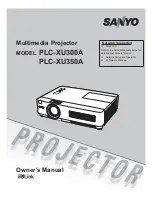
PLC-XU300A
Brand: Sanyo Pages: 168

PLC-XU300A
Brand: Sanyo Pages: 2
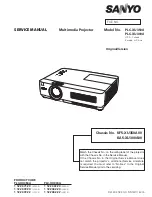
PLC-XU300A
Brand: Sanyo Pages: 114

PLC-XU350A
Brand: Sanyo Pages: 1
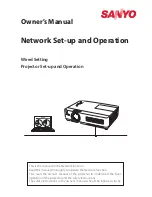
PLC-XU350A
Brand: Sanyo Pages: 58
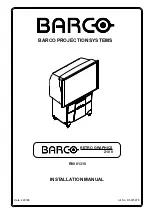
RETRO GRAPHICS 2100
Brand: Barco Pages: 17

MS500H
Brand: BenQ Pages: 2
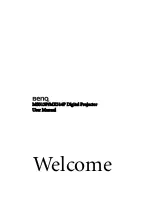
MS513P
Brand: BenQ Pages: 57
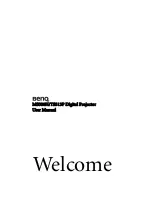
MS500H
Brand: BenQ Pages: 57
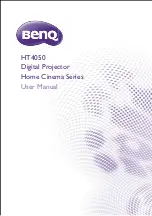
HT4050
Brand: BenQ Pages: 78

HT2050
Brand: BenQ Pages: 63

















