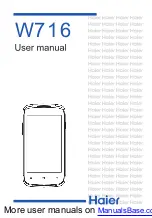Acer ICONIA
User Guide
Acer recommends...
Productivity Software
Work Great with Microsoft
®
Office 2010
- Express your ideas, solve problems and simplify everyday projects
with Office 2010.
Photo editing
- Easily edit and print your photos with Windows Live Photo Gallery. Then share them on
Facebook, YouTube or Windows Live.
Search & Decide with Bing
-- Find and organize the answers you need using Bing
™
, so you can make faster,
more informed decisions.