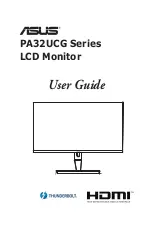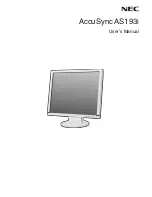Summary of Contents for H235HL
Page 1: ...Acer LCD Monitor User Guide ...
Page 12: ...Troubleshooting 14 VGA mode 14 DVI HDMI mode 15 ...
Page 18: ......
Page 27: ......
Page 1: ...Acer LCD Monitor User Guide ...
Page 12: ...Troubleshooting 14 VGA mode 14 DVI HDMI mode 15 ...
Page 18: ......
Page 27: ......