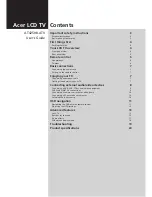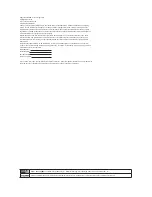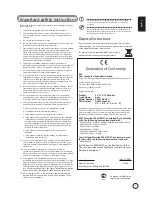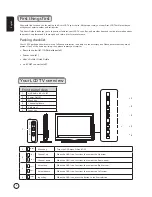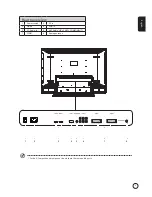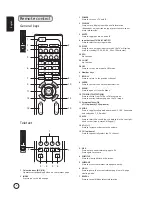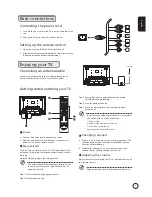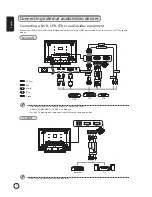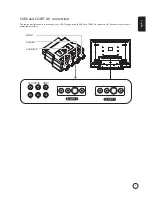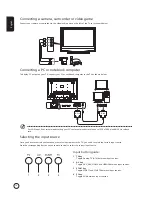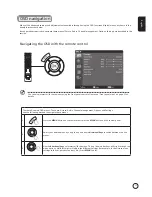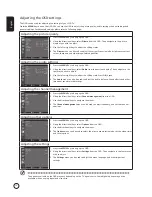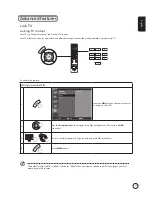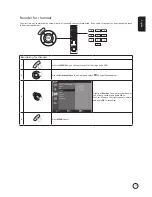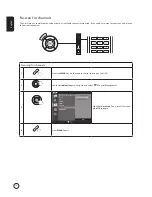Contents
Important safety instructions
3
Disposal instructions
3
Declaration of Conformity
3
First things first
4
Packing checklist
4
Your LCD TV overview
4
Front panel view
4
Rear panel view
5
Remote control
6
General keys
6
Teletext
6
Basic connections
7
Connecting the power cord
7
Setting up the remote control
7
Enjoying your TV
7
Connecting an antenna/cable
7
Getting started watching your TV
7
Connecting external audio/video devices
8
Connecting a DVD, VCR, STB or audio/video equipment
8
CVBS and SCART AV connections
9
Connecting a camera, camcorder or video game
10
Connecting a PC or notebook computer
10
Selecting the input source
10
OSD navigation
11
Navigating the OSD with the remote control
11
Adjusting the OSD settings
12
Advanced features
13
Lock TV
13
Reorder for channels
15
Audio effects
17
Widescreen display mode
18
Troubleshooting
19
Product specifications
20
AT4250B-ATV
User's Guide
Acer LCD TV