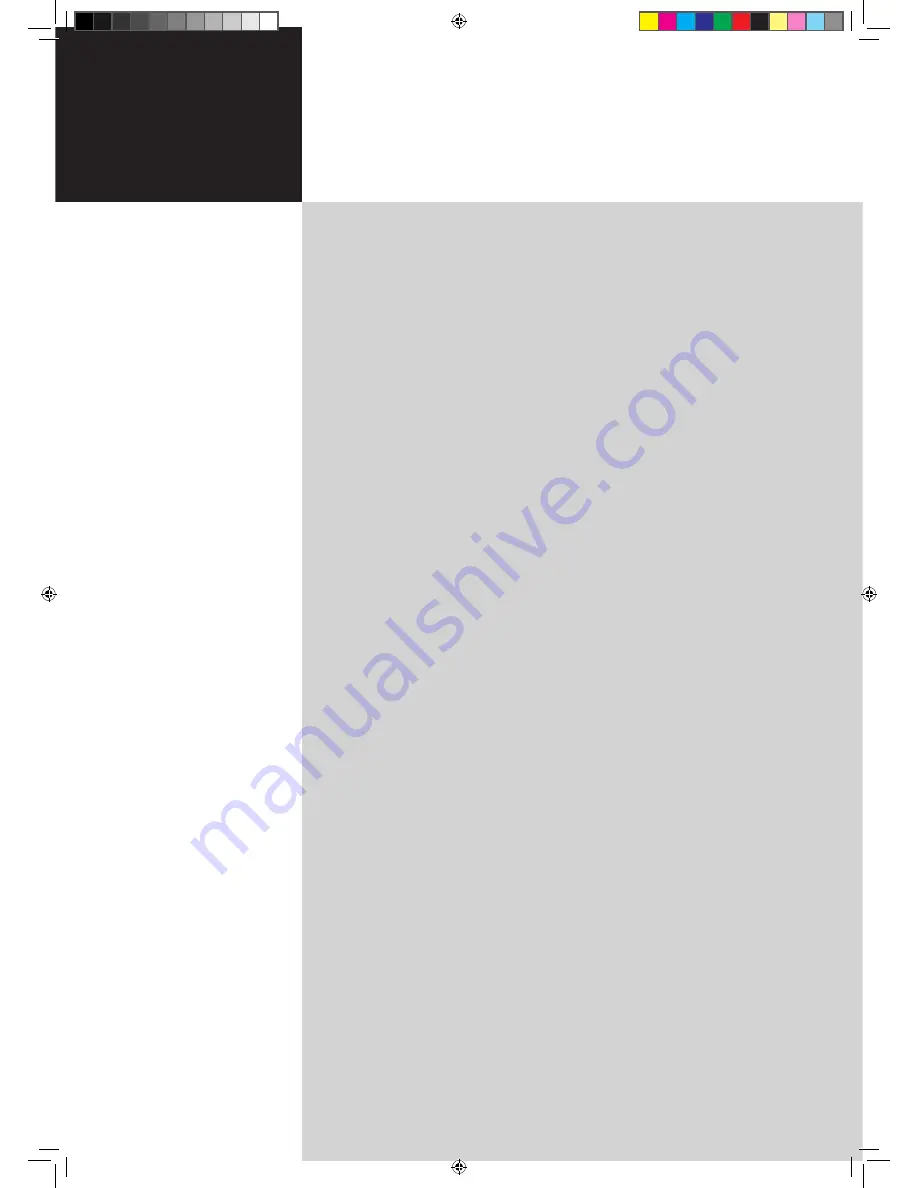
Contents
Important safety instructions
3
Disposal instructions
4
First things first
5
Basic features and benefits of your Acer PDP TV
5
Packing checklist
5
Your PDP TV overview
6
Front panel view
6
Rear panel view
7
Bottom panel view
7
Remote control
8
General keys
8
Teletext
9
Basic connections
10
Connecting the power cord
10
Setting up the remote control
10
Enjoying analog TV
11
Connecting an antenna/cable
11
Getting started watching your TV
11
Connecting external audio/video devices
14
Connecting a DVD, VCR, STB or audio/video equipment
14
Connecting a camera, camcorder, video game or headphones
15
Connecting a PC or notebook computer
15
Selecting the input source
15
OSD navigation
16
Navigating the OSD with the remote control
16
Adjusting the OSD settings
17
Empowering Technology
18
Set-up Empowering mode
18
Default setting in different Empowering mode
19
Advanced features
20
PIP
20
Audio effects
20
Lock TV
21
Re-scan for channels
23
Widescreen display mode
24
Dimensions
25
AT4202P
25
Appendix-Source Options
26
PIP
26
Troubleshooting
27
Product specifications
28
AT4202P
User's Guide
Acer PDP TV
AT4202P.EU.EN.indb 1
3/8/2006 9:12:39 PM


































