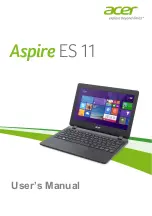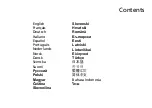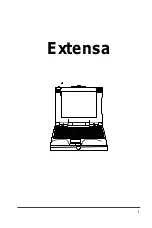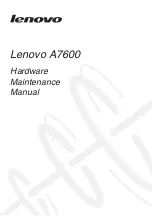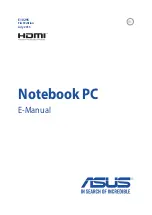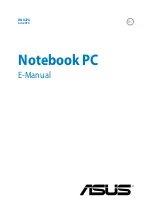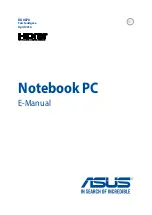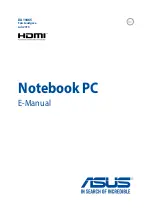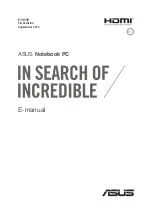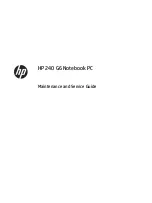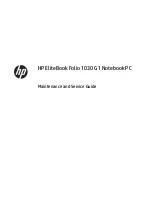Acer Aspire Switch 12, User Manual
The Acer Aspire Switch 12 is a versatile and powerful device designed for maximum productivity. With features like a detachable keyboard and a sharp 12-inch touchscreen display, this product is perfect for on-the-go users. Easily access the comprehensive User Manual, available for free download from our website, to unlock all of the device's incredible capabilities.