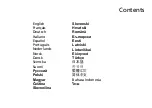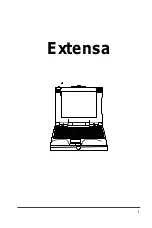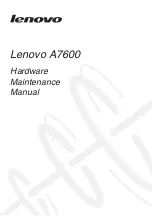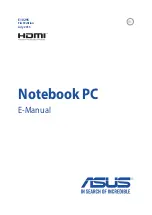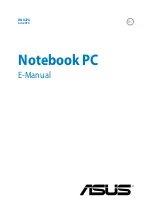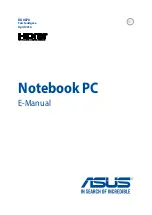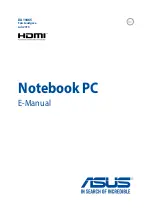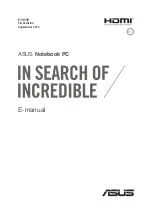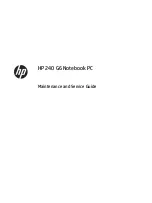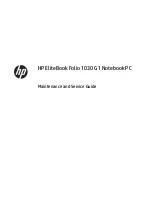Acer Aspire ES11, User Manual
The Acer Aspire ES11 is a versatile laptop designed for everyday computing needs. Experience smooth and efficient operation with this compact device. Enhance your user experience by easily accessing the user manual, available for free download at manualshive.com, ensuring you make the most of your Acer Aspire ES11.