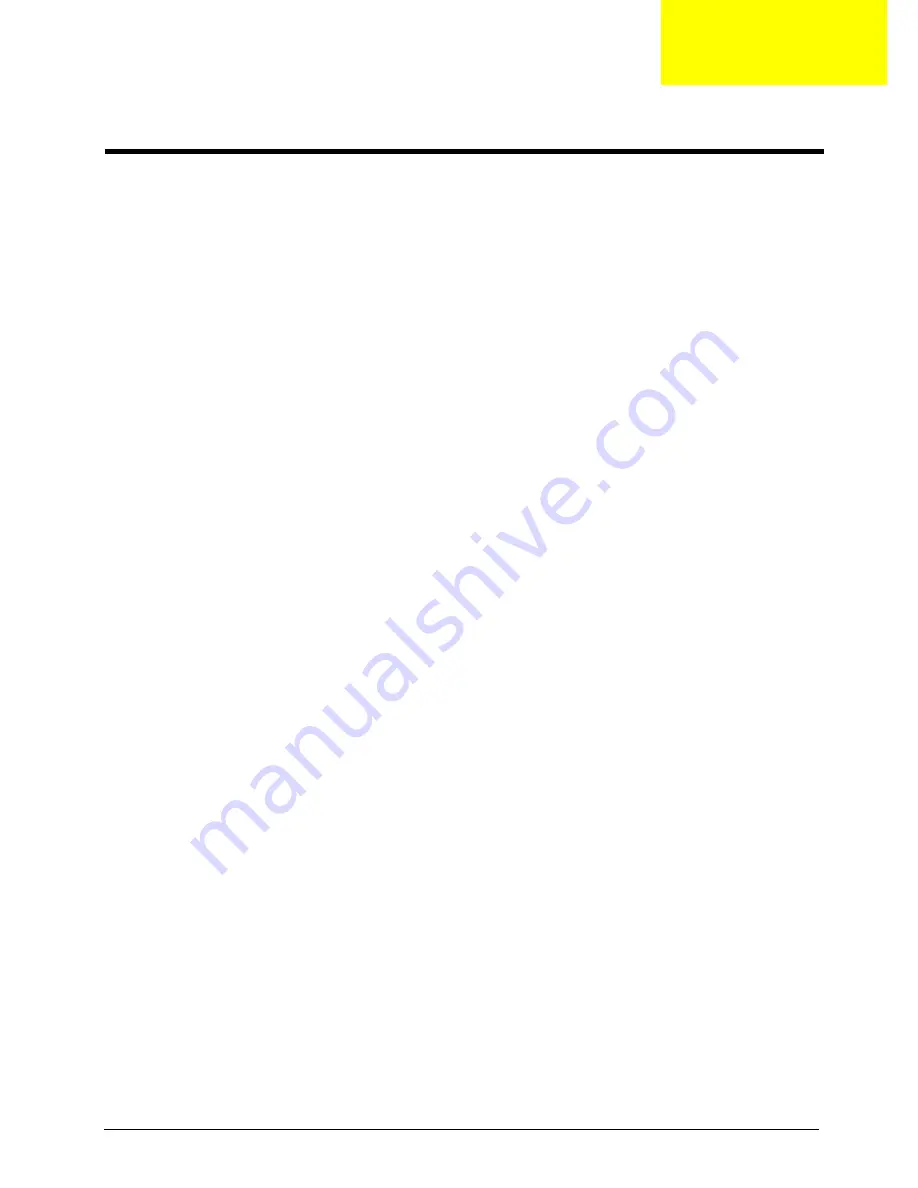
Chapter 1
1
Features
This LCD TV was designed with the user in mind. Here are just a few of its many features:
Benefits
T
Max. resolution: 1280x768
T
14 CCFLs Backlight system
T
Display area: 26 inches ( 660.5 mm ) diagonal
T
Display color: 16.7 M colors
T
Input Signal: 1-ch LVDS
T
Contrast ratio: 600:1 ( Typical )
T
Brightness: 450 cd/m2 ( Typical )
T
Response Time: 16 ms
T
Viewing angle: 85 ( L ) / 85 ( R ), 85 ( U ) / 85 ( D )Display
LCD Panel
T
Max. resolution: 1280x768
T
14 CCFLs Backlight system
T
Display area: 26 inches ( 660.5 mm ) diagonal
T
Display color: 16.7 M colors
T
Input Signal: 1-ch LVDS
T
Contrast ratio: 600:1 ( Typical )
T
Brightness: 450 cd/m2 ( Typical )
T
Response Time: 16 ms
T
Viewing angle: 85 ( L ) / 85 ( R ), 85 ( U ) / 85 ( D )Display
I/O Functions
T
Connector Type:
(1)
21 pin Euro-SCART ( RGB ) for Video, S-Video, R.G.B. and Audio
(2)
21 pin Euro-SCART ( YUV/RGB ) for Video, S-Video, YPbPr, YCbCr and Audio
(3)
RCA jack for Video and Audio 3
(4)
15 pin D-Sub
(5)
24 pin DVD/HDCP
T
TV input: DIN45325 ( IEC169-2 ) Terminal
T
Audio input : Earphone jack
T
Audio output : Earphone jack
Video Functions
T
Support PAL / NTSC / SECAM video format
T
Support 480i/576i, 480p/576p, 1080i and 720p format
°
°
°
°
°
°
°
°
System Specifications
Chapter 1
Summary of Contents for AL2671W
Page 4: ...4 Chapter 1 LCD Main Board Block Diagram Audio Board Block Diagram ...
Page 5: ...Chapter 1 5 Board Layout Board Layout is not ready as the service guide released ...
Page 26: ...26 Chapter 1 ...
Page 30: ...44 Chapter 3 ...
Page 48: ...66 Chapter 4 ...
Page 50: ...84 Chapter 6 Exploded Diagram Acer ...
Page 56: ...90 Chapter 6 NS SCREW T3 12 P NI 86 M01V7 012 Picture Partname Description Part Number ...
Page 57: ...Chapter 6 91 ...


































