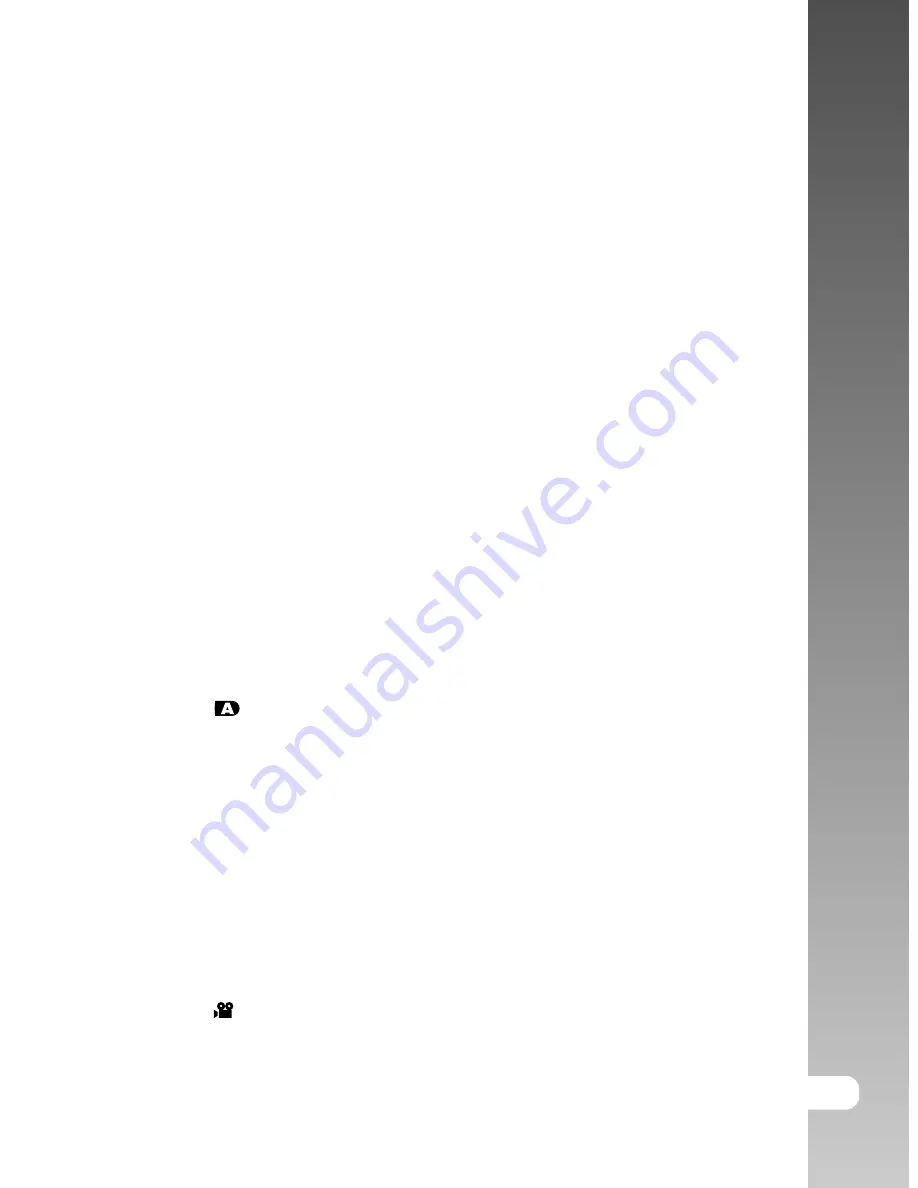
EN-1
User’s Manual >>
CONTENTS
3
INTRODUCTION
3
Overview
3
Package Contents
4
GETTING TO KNOW THE CAMERA
4
Front View
5
Rear View
7
Mode dial
8
Status LED Indicator
9
LCD Monitor Icons
1 2 GETTING STARTED
12 Inserting and Removing the Battery (Optional Accessory)
13 Charging the Battery
14 Using an AC Power Adapter (Optional Accessory)
14 Inserting and Removing an SD Card (Optional Accessory)
15 Setting the Date and Time
16 Choosing the Display Language
17 Formatting an SD Memory Card
18 Setting Image Resolution and Quality
1 9 PHOTOGRAPHY MODE
19 [
] Auto Mode
21 Using the Digital Zoom
22 Setting the Flash
23 Setting the Focus
24 Setting the Self-timer
25 Exposure Compensation/Backlight Correction
26 [
P
] Program (Automatic Exposure) Photography Mode
27 [
Tv
] Shutter Speed Priority Photography Mode
28 [
Av
] Aperture Priority Photography Mode
29 [
M
] Manual Mode
30 Setting the Scene Mode
31 Setting the Panorama Mode
32 [
] Movie Mode


































