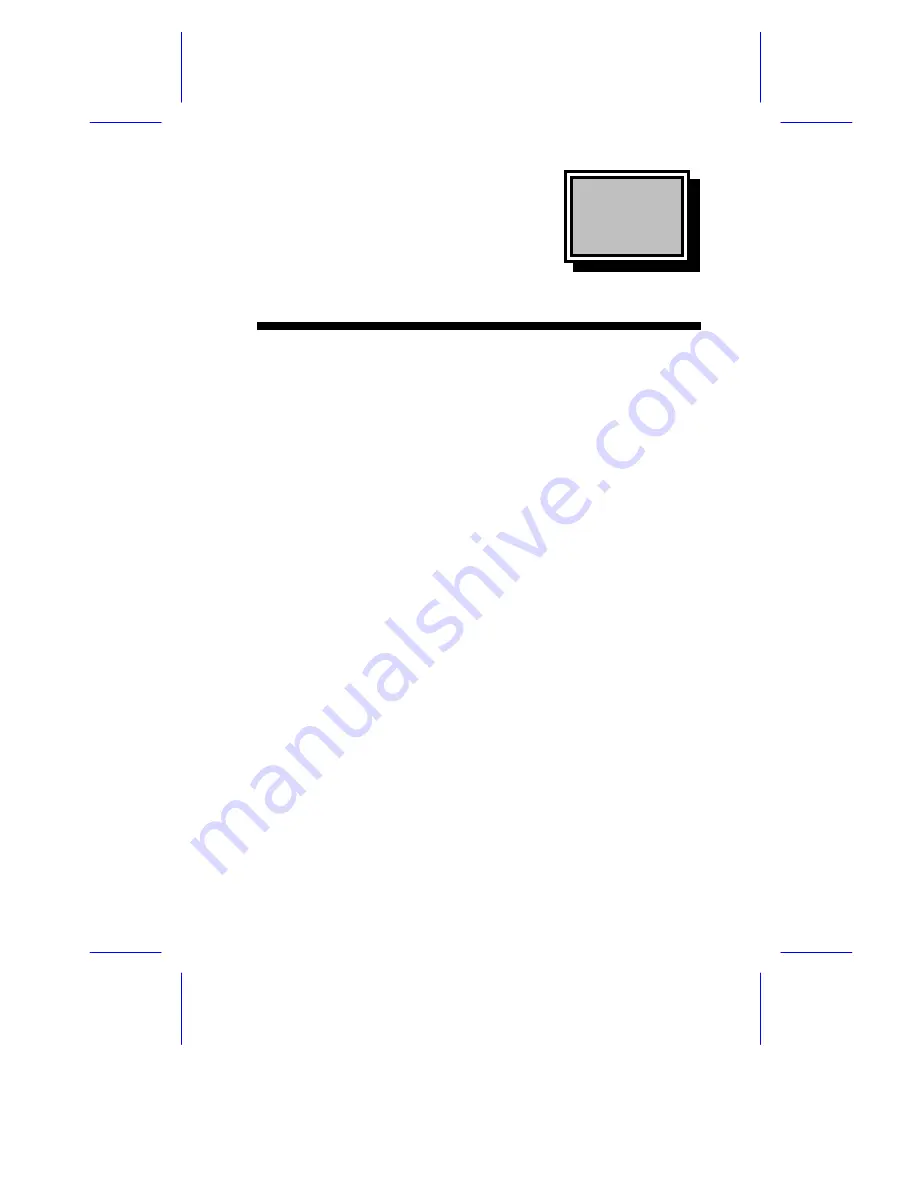
System Board
System Board
1-1
This high-performance system board supports both the 486-series
and the Intel Pentium
microprocessors. The board does not include
the CPU and the second-level cache. Instead, it accommodates a
separate board that carries both the CPU and the second-level cache.
This feature allows maximum upgradability and flexibility.
The board features the single-chip upgrade technology that makes
CPU upgrades easy and economical, and also the multiple-CPU
upgrade technology that can convert your machine into a
multiprocessor system. These innovative technologies protect your
investment well into the future.
Standard features such as two serial ports, one parallel port, a
diskette drive interface, and an embedded fixed disk drive interface
reside on the system board.
The system board has a 8/16-MB base memory and supports a
maximum memory of 128 MB using 32-MB SIMMs. When you install
the dual-Pentium (3.3V) CPU board, you get four additional SIMM
sockets for a total system memory of 256 MB using 32-MB SIMMs.
When you install the Pentium (3.3V-ECC) CPU board, you get two
additional SIMM sockets that support a maximum memory of 64 MB
using 32-MB SIMMs, for a total system memory of 192 MB.


































