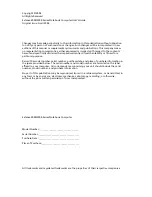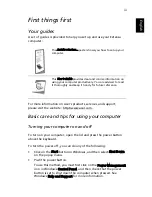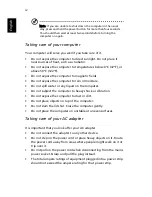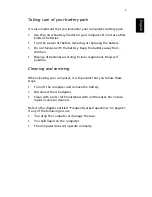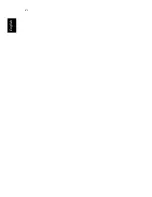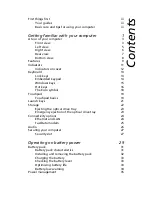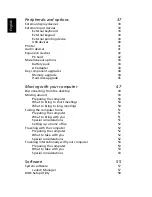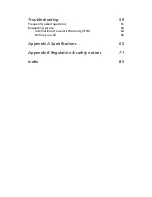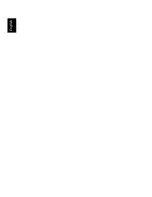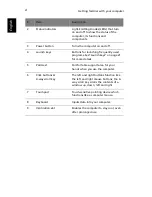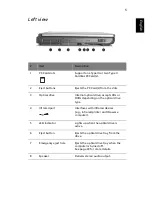Summary of Contents for 2000 Series
Page 1: ...Extensa 2000 2500 Series User s Guide ...
Page 6: ...vi English ...
Page 10: ...English ...
Page 11: ...Getting familiar with your computer ...
Page 38: ...Getting familiar with your computer 28 English ...
Page 39: ...Operating on battery power ...
Page 46: ...Operating on battery power 36 English ...
Page 47: ...Peripherals and options ...
Page 56: ...Peripherals and options 46 English ...
Page 57: ...Moving with your computer ...
Page 64: ...Moving with your computer 54 English ...
Page 65: ...Software ...
Page 69: ...Troubleshooting ...
Page 75: ...Appendix A Specifications ...
Page 76: ...This appendix lists the general specifications of your computer ...
Page 80: ...Appendix A Specifications 70 English ...
Page 81: ...Appendix B Regulation safety notices ...
Page 82: ...This appendix lists the general notices for your computer ...
Page 94: ...Appendix B Regulation safety notices 84 English ...
Page 98: ...88 English ...