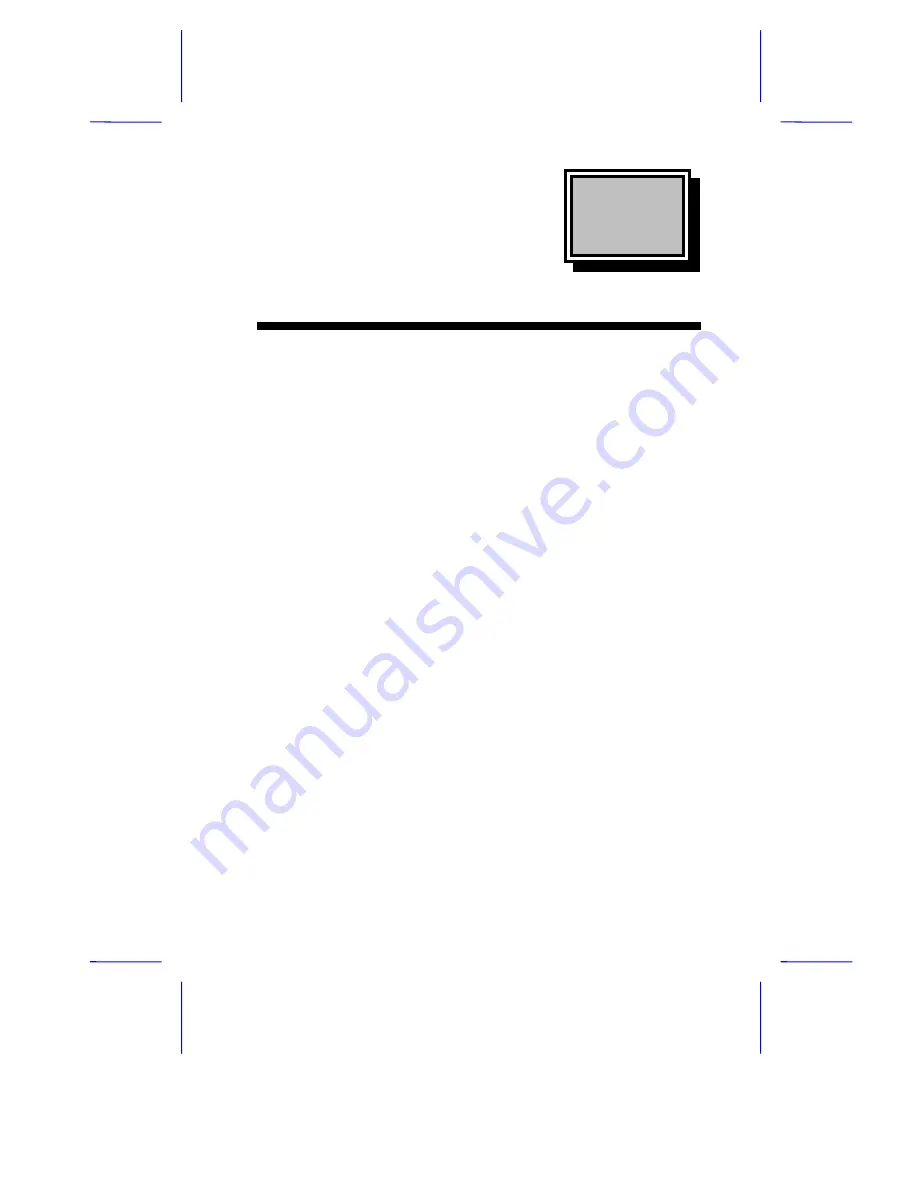
& K D S W H U
System Board
System Board
1-1
1.1
Features
The M21A is a dual-processor system board built on an extended ATX
baseboard utilizing two Intel Pentium II Xeon processors running at
400/100 and 450/100 MHz. It is integrated with the Intel 440GX system
controller, which consists of the PCI/AGP controller and the PCI/ISA
IDE accelerator (PIIX4E).
The Pentium II Xeon processor like its predecessor, the Pentium Pro
and Pentium II processor, implements a Dynamic Execution micro-
architecture - a unique combination of multiple branch prediction, data
flow analysis, and speculative execution. This means that the Pentium
II Xeon can deliver higher performance than the Pentium processor
while maintaining binary compatibility with all previous Intel
Architecture processors.
Also, the Pentium II Xeon processor is available in 512K, 1MB, and
2MB L2 cache options with the introduction of the Slot 2 socket.
Unlike Slot 1 Pentium IIs, which access the L2 at half the processor
speed, the Slot 2 access the L2 at full processor clock speed.
The PCI/AGP controller host bus interface supports a Pentium II Xeon
processor with 100 MHz bus frequency. It also provides a 72-bit
DIMM that supports synchronous DRAM (SDRAM) DIMMs. The
PCI/AGP controller introduces a new technology, which is the
Accelerated Graphics Port (AGP) interface. Supporting up to
533MB/sec MHz data transfer rate, the AGP interface boosts graphics
performance.


































